

1, location is very important
If the router is behind a concealed or TV cabinet, the signal will be weak because it crosses the corner.
It is best to place the router in an empty place that is not obstructed by walls or obstacles, and keep the antenna erect.
If the house is a duplex or large apartment, the router is best placed in the center of the room.

Place the router at a higher position to allow the signal to radiate downwards, reducing obstructions and reducing the signal dead zone.

Mobile phones, microwave ovens, appliances with WIFI modules, etc., all interfere with WIFI signals. If you do not want to re-purchase dual-band routers, let the interference appliances be farther away from the router.

4, manually expand the coverage
A. Skillfully use cans: cut the bottom of the can easily, and then open the cans, and finally the router idle through the gateway.
B. Reuse old routers: Set the old router to AP mode, and then use the LAN router's active router to expand the signal.
C. Tuning Antennas: Most router antennas White are "ring-shaped", and in the vertical direction, the signal coverage is wider. According to the use of distance and angle, appropriate adjustments.

After the wireless router is set up, power it on, enter your security settings, adjust the router's rate to the maximum rate, and set the router to use only one of the 802.11 protocols.
This is because many routers are factory-set to operate at a rate of 75%, which can be adjusted to increase the rate enhancement signal. Most WiFi uses hybrid mode, which reduces the data rate, and a single protocol can double its performance.
6, find the correct wireless channel
Almost every home has a wireless router that may interfere with each other. The wireless router can select different channels, and tools such as Wi-Fi Stumbler or Wi-Fi Analyzer can be used to find the best channel in the house.
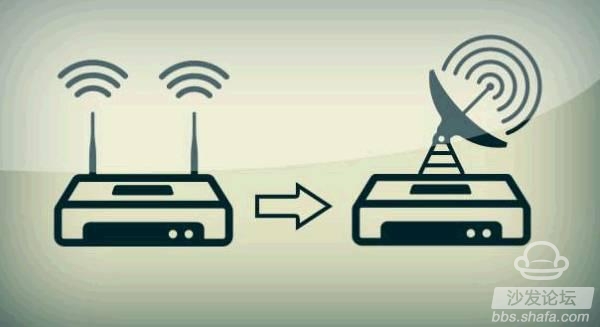
7, find the "tortoise speed" culprit
(1) Is your home network taken away? Open a web browser and enter the following number 192.168.1.1 or 192.168.0.1, depending on the router type. Enter the user name and password to access the router settings page and view the connected devices in the appropriate menu. Compare the devices listed on the router with your computer name, IP address, and hardware address. If they are inconsistent, the network is being compromised.
(2) If obviously there are not many people online at the same time, it may be the problem of the network service provider, make a phone call to complain!

8, flood prevention network
1.) Set up wireless encryption
One of the most simple and effective methods is to encrypt the wireless network. Considering WEP encryption is easy to crack, we strongly recommend that you choose WPA2 encryption and choose the AES algorithm to ensure the security and performance of wireless routing.
2.) Turn Off SSID (Network Name) Broadcast
After setting up wireless encryption, we need to start hiding ourselves. By turning off the Wireless Router/AP's SSID broadcasts, it is very difficult for a “destination†person to discover your wireless network while searching for a wireless network, which reduces the chance that your wireless network will be “squeakedâ€. Of course, it's also important to modify a personalized SSID to prevent it from being guessed by those who use it.
3.) Turn off the DHCP function
With the SSID broadcast off, we also need to turn off the DHCP function, which means that the wireless router/AP cannot automatically assign an IP address to the wireless client. In order to further prevent being "deep network", we'd better modify the wireless router / AP default IP address, for example, the default IP address is: 192.168.1.1, we can modify it to 10.0.0.1, so as to prevent "network" Easy to guess.
4.) Reduce transmit power and upgrade firmware
At present, some wireless routers/APs have the function of adjusting the wireless transmit power. By adjusting the wireless transmit power, the wireless network coverage can be controlled. This can also prevent the “neighbor†of the “destination network†because it is difficult to search your wireless network. signal. In addition, upgrading the wireless router/AP's firmware is equally important because it can not only fix some security holes, but also add additional protection features to obtain better security protection.
5.) Set MAC address filtering

MAC address filtering is a very critical step in preventing the setting up of "network". We use the uniqueness of the MAC address of the network device. By setting the list of “Allow MAC Address Connectionsâ€, only the clients in the list are allowed to connect to the wireless network. Even if the wireless key is cracked, the “destination network†cannot still join. Your wireless network, the protection effect is quite outstanding!
PWM Charge Controller, Inverter Solar Charge Controller, Green Energy Controller
Bosin Power Limited , https://www.bosinsolar.com