NAS, also known as Network Attached Storage, was first used mainly in the commercial field. It began to enter individual families in the past few years and dive for a few years at the station. Many new parents have purchased the pictures to save the adorable baby. NAS device.
At first, I felt like this kind of equipment, nothing more than a cable connected to a hard disk box, through the network to store data. Data is generally not stored on computers. But when my hard drive crashed and lost many years of photos, music, documents, and data, I felt it was necessary to go to NAS.
When we talk about NAS, what are we talking about?
It is to save memories.
What is the most important NAS?
It is stable.
The hard disk can be bought again, but the data is not necessarily returned.
So at first I gave up DIY a NAS solution. Although there are many selectable ranges, due to instability and large power consumption, 7X24 hour data storage requirements cannot be guaranteed. At this time, the forum moderator told me that Tieweima released a new product and invited me to evaluate it.
What I have learned is that Tieweima has been the main target for the corporate market for the past few years, such as government, universities, TV stations, hospitals, etc. Several new products released in the past few years can see that Tieweima gradually began to develop in the personal area. Although NAS is a niche product for individual users, the market size cannot be overlooked.
The manufacturer sent a double-disc device, model F2-220. This can be regarded as Zhang Ama's first sun, just to help everyone see how Tieweima's personal products.
1. Appearance and disassemble1.1. Unpacking
 Box packaging
Box packaging
The F2-220 dual-bay NAS is relatively compact, measuring 227mm long, 119mm wide and 133mm thick, compared to the iPhone 5s:
 Frontal photo
Frontal photo
The most favorite is the front panel. Metallic plastic material is painted with bright silver paint and has a high color value. 4 LED indicators and power button, LED light hole is very small, when used at night will not be dazzling.
 Front panel picture
Front panel picture
 Front panel picture
Front panel picture
 Side of the iron Weima's English logo
Side of the iron Weima's English logo
Compared with the compactness of the chassis, the 200px intelligent temperature-controlled silent fan on the back looks particularly eye-catching. The actual use of the mute effect is also in line with expectations. When the machine in the living room is running, no fan noise is heard, and in the system, the default is based on the temperature. Adjust the speed, you can also manually set the fan speed. The interface has one USB2.0, one USB 3.0 interface, one Gigabit LAN port, and the other network port is closed. The rear panel should be generic for the Tieweima NAS series, because it looked like the front panel of the F5-420. The rear panel is just like that, but with a Gigabit LAN port.
 Back cover
Back cover
 Panel Diagram↑
Panel Diagram↑
The hard disk mounting bracket adopts a quick-release structure, but no hard disk is used for installation. A screwdriver is still needed to install the hard disk. Hard disk supports hot-plugging.
 Hard disk mounting frame quick release structure
Hard disk mounting frame quick release structure
 Hard disk internal installation space
Hard disk internal installation space
 Front of hard disk mount with space number
Front of hard disk mount with space number
 Rear of hard disk mounting bracket
Rear of hard disk mounting bracket
The F2-220 can be installed with SATA interface 3.5-inch and 2.5-inch hard disks (the power interface is also SATA interface), and on the back of the hard disk mounting bracket, the screw mounting positions of different size hard disks are marked. The mounting bracket is made of plastic material, which is somewhat regrettable.
 The back of the mounting bracket is marked with different screw mounting positions.
The back of the mounting bracket is marked with different screw mounting positions.
Finally, the last family portrait: The power supply adopts an external transformer. Actually, the internal space of the machine is relatively affluent and can be completely built-in. The matching cable is cat6 cable.
 Package contents
Package contents
 Family welfare
Family welfare
1.2. Hardware Disassemble
The F2-220's CPU uses a CPU with z (dual core, 22nm) and memory is 2G. Stickers official parameters:
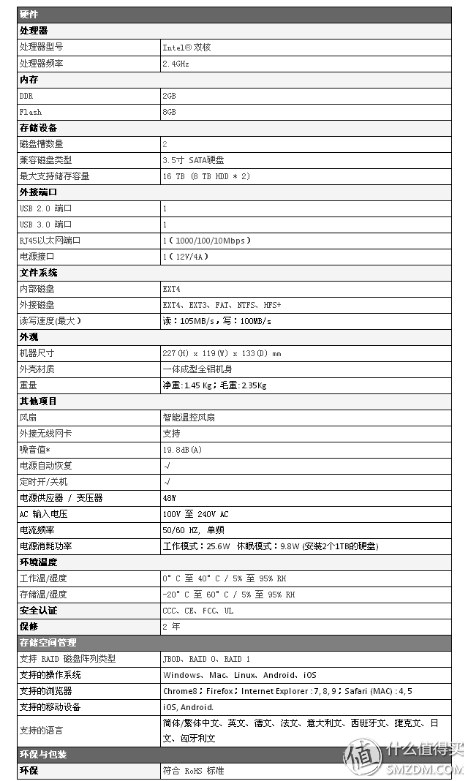 Hardware parameter table
Hardware parameter table
F2-220 is a pull-type structure, remove the four screws on the back can disassemble.
 The right side of the chassis
The right side of the chassis
In addition to the front panel and back panel, the chassis is a plastic metal spray paint, and the other parts are one-piece aluminum body. Because this J1800 chip itself does not heat much, and the body space is plentiful, heat dissipation is not a problem. Of course, in order to ensure heat dissipation, a large number of air intake holes are opened at the bottom of the fuselage. In actual use, the temperature of the machine is controlled at about 20°C at room temperature of 28°C.
 All aluminum chassis wall thickness is thicker than one yuan
All aluminum chassis wall thickness is thicker than one yuan
 A large number of air inlets at the bottom of the chassis
A large number of air inlets at the bottom of the chassis
 Host bracket and mainboard structure, more space
Host bracket and mainboard structure, more space
 Host bracket and main board structure
Host bracket and main board structure
 200px intelligent speed control fan
200px intelligent speed control fan
 The rear panel is made of plastic material, metallic paint, if aluminum is better.
The rear panel is made of plastic material, metallic paint, if aluminum is better.
 Hard disk mounting bracket inside the body
Hard disk mounting bracket inside the body
The device itself solidifies 2G memory on the motherboard. Due to the memory management mechanism of the Linux system itself, in order to fully tap the memory's fast storage capacity, the memory loading rate is generally maintained at about 99%, which is a week high if all application center plug-ins are loaded. The use of intensity data transmission did not see the state of system response slowness. Since Tieweima has not yet installed a third-party plug-in installation, 2G of memory is sufficient for normal use, but the machine also reserves a memory expansion slot, and can install notebook DDR3 memory. .
 On the left side of the chassis, you can quickly install additional memory
On the left side of the chassis, you can quickly install additional memory
 There is a DDR3 SO-DIMM memory slot on the back of the motherboard
There is a DDR3 SO-DIMM memory slot on the back of the motherboard
 Motherboard interface and array card
Motherboard interface and array card
 CPU cooling using a fanless design
CPU cooling using a fanless design
 There are two USB2.0 interfaces inside the body.
There are two USB2.0 interfaces inside the body.
Found in the teardown, F2-220 should use an external USB installation system program, the advantage of this program is not affected by the hard disk, even if the hard disk is damaged, the system can still operate normally. Imagine that some DIY NASs also use external USB solutions, and the F2-220 has imaginative playability.
 8G SanDisk U Disk
8G SanDisk U Disk
More curious U disk content, check it, have used 300M, but can not see the specific content, U disk format is also unknown.
 U disk content↑
U disk content↑
 Double-disc disk array card
Double-disc disk array card
 The full picture of the motherboard
The full picture of the motherboard
2.1. Preparation
Before using F2-220 for the first time, you need to do some preparatory work.
First you need to download the system files and the TNAS client. Since the F2-220 is not set with a fixed IP address at the factory, the first connection to F2-220 requires the TNAS client to find the device IP address.
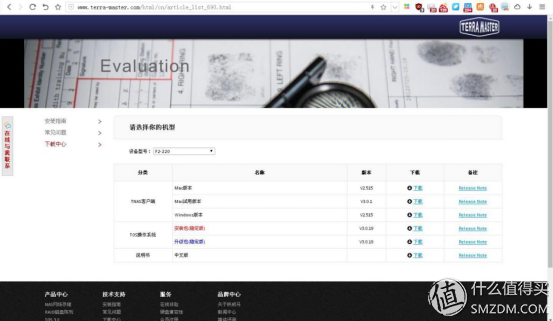 Official website download
Official website download
The NAS needs to transfer the installation data through a network cable connection. I recommend using a direct-connected computer to ensure data transmission stability when the system is first installed. Since my computer has a wireless network card, an on-board wired network port, and two bridge connections, the connection nas can also be networked. This tip also applies to multi-network port connections. As a result of testing, it was found that if the IP address of the computer's local computer is not fixed, there will be a problem that the F2-220 cannot be networked after bridging. Therefore, first fix the local IP address.
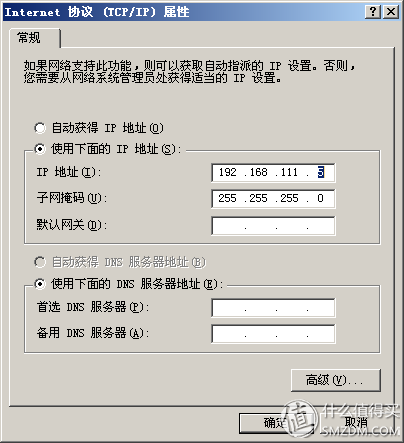 Fixed local IP address
Fixed local IP address
Take the XP system as an example, select two connections, right-click to popup menu, click Bridge, and wait. Other versions of the win system operating process are much the same.
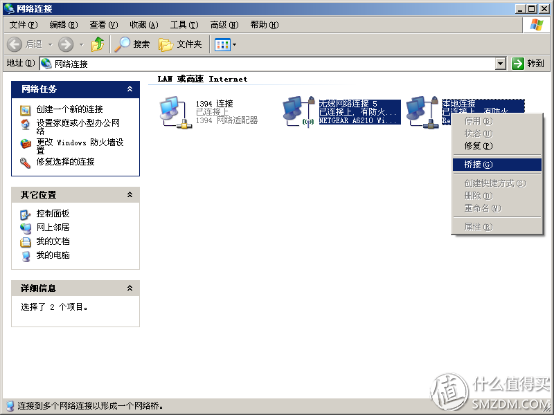 Bridged ports
Bridged ports
Install the TNAS client and open it, then click the magnifying glass icon will automatically find F2-220, automatically prompt for setting a fixed IP the first time.
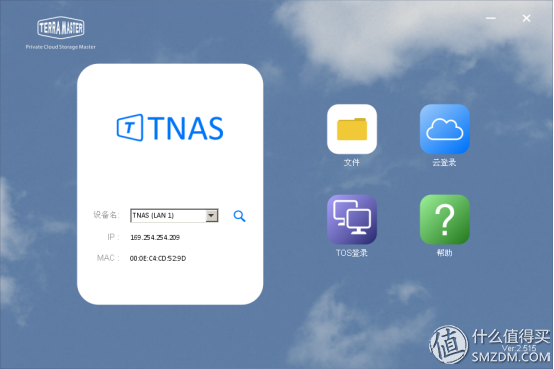 Search F2-220↑
Search F2-220↑
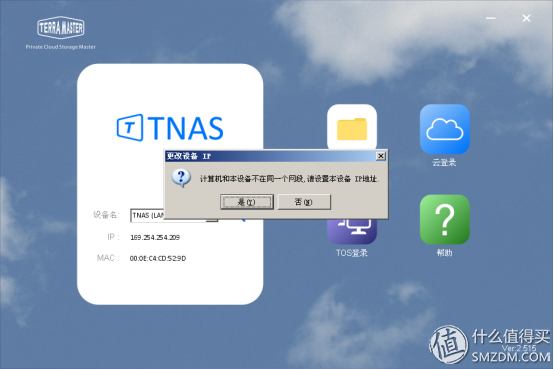 Automatically prompt to change the IP address of F2-220↑
Automatically prompt to change the IP address of F2-220↑
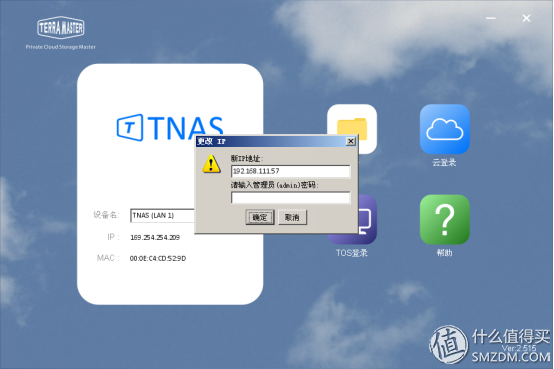 Change the IP address of F2-220↑
Change the IP address of F2-220↑
After setting up, enter the IP address just set in the browser, you can enter the TOS system.
2.2. First configuration
 Enter TOS for the first time
Enter TOS for the first time
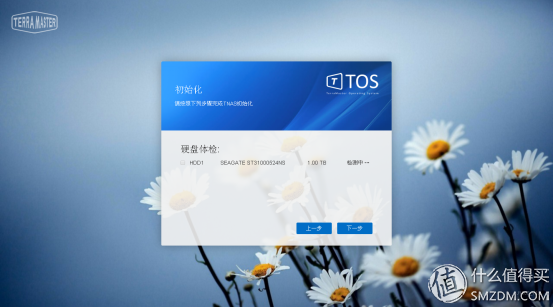 Hard disk detection
Hard disk detection
   Check whether the hard disk can be recognized by the F2-220. The official recommended NAS hard disk has the following types. Of course it is not available on the list clock, but it is not as reliable as the NAS disk. It is still advisable to have NAS special-purpose disks on conditional basis. After all, the data is priceless. Once the data was once lost, the memories of many years suddenly disappeared.
 Official recommendation NAS special disk list
Official recommendation NAS special disk list
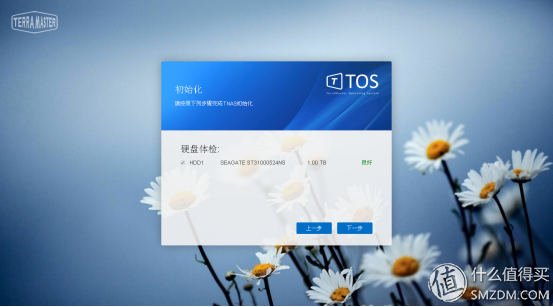 Medical examination completed
Medical examination completed
At this time, it should be noted that when the F2-220 is used for the first time, only the HDD1 disk is recognized, the HDD2 is not recognized, and the LED indicator is not on. After the TOS system is installed, the HDD2 disk is automatically identified.
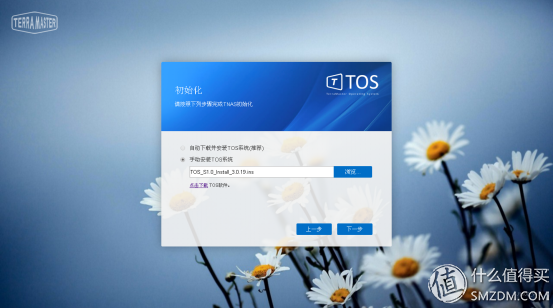 Installation system
Installation system
It is recommended to manually install the system files after downloading. Note that when downloading the system files on the official website for the first time, select the new firmware and do not choose to update the firmware. After using F2-220 can automatically update the system file. It takes about 3 minutes to install the system.
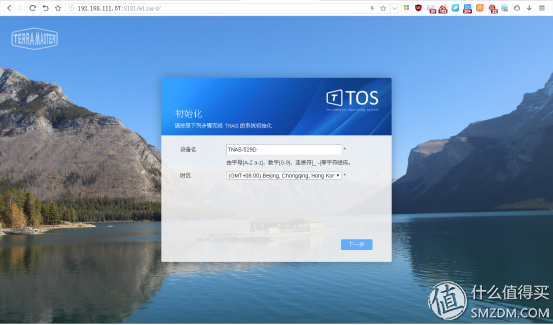 Initialization
Initialization
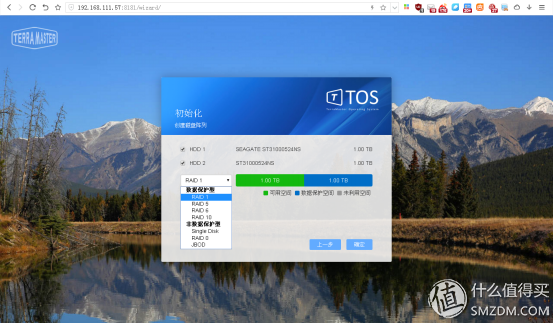 Select disk array type↑
Select disk array type↑
Since the TOS system is a general purpose for the Tieweima NAS system, it will have RAID5, RAID6, and RAID10 types. These types are used on more than four disks and are not available on the F2-220. With tips. The F2-220 can use four types of RAID0, RAID1, Single Disk, and JBOD. Popularize these array types:
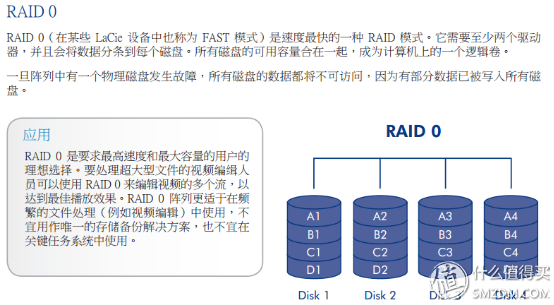
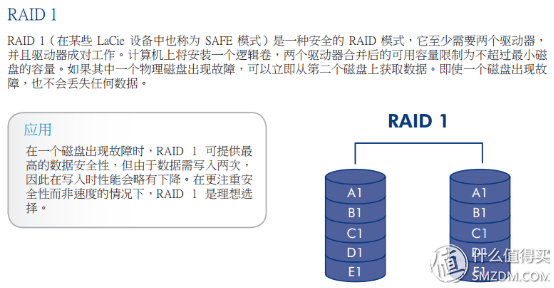
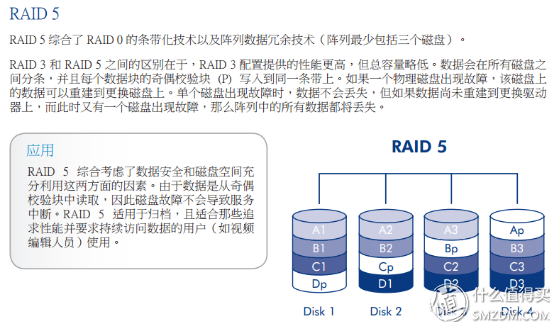
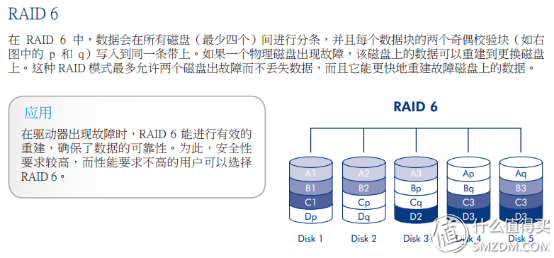

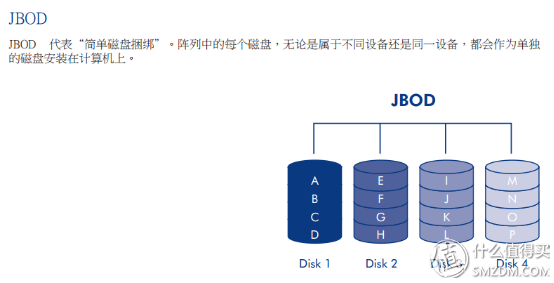
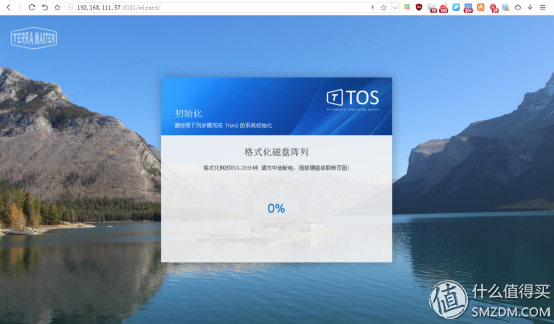 Format the disk, after formatting is ext4 type ↑
Format the disk, after formatting is ext4 type ↑
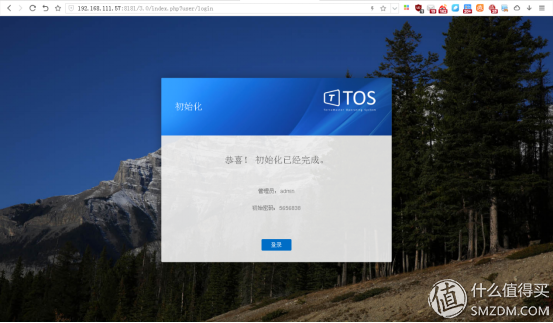 It takes about 5 minutes to format the 1T hard disk.
It takes about 5 minutes to format the 1T hard disk.
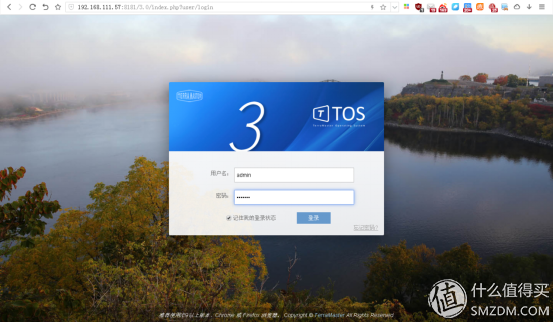 Automatically jump to the login TOS, the default user name and password are admin
Automatically jump to the login TOS, the default user name and password are admin
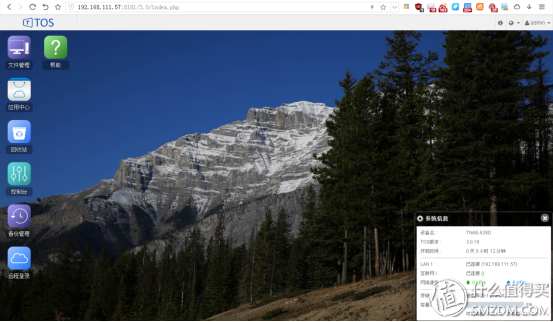 TOS Desktop↑
TOS Desktop↑
At this point, the first time F2-220 is configured, the installation takes about 15 minutes.
2.3. Data Transmission Performance Test
The most important feature of NAS devices is the network data transmission performance. This is affected by the transmission speed of the internal network, hard disk performance, and software stability. In the current Gigabit intranet and 7200 speed hard drive performance limitations, the main difference lies in the software. After a week's use, the F2-220 intranet transmission is very stable, basically running Gigabit intranet bandwidth.
Data samples I used the data types and sizes that are usually transmitted.
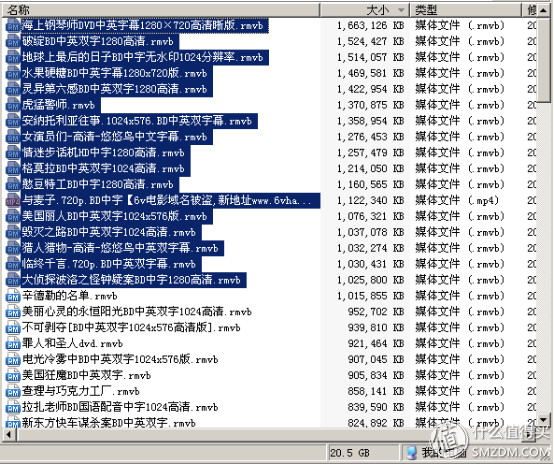 Large file test, 17 files, total 20.5GB
Large file test, 17 files, total 20.5GB
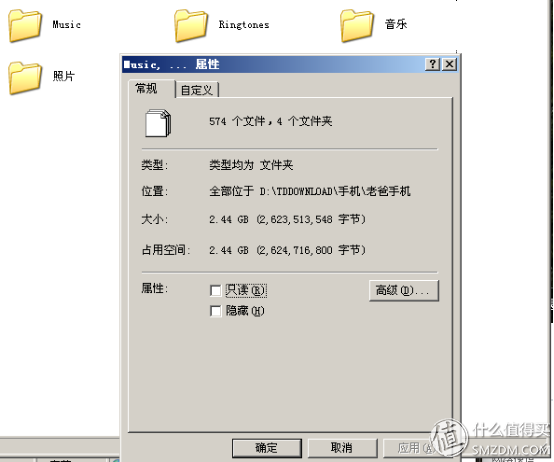 Small file test, a total of 574 files, 2.44GB
Small file test, a total of 574 files, 2.44GB
2.3.1. Data Transmission Performance in RAID0 Mode
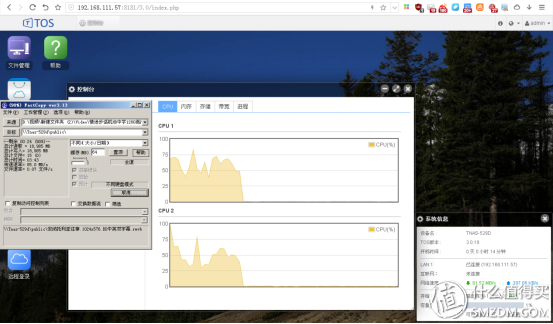 Large file test, transfer from computer to NAS, average speed 85MB/s
Large file test, transfer from computer to NAS, average speed 85MB/s
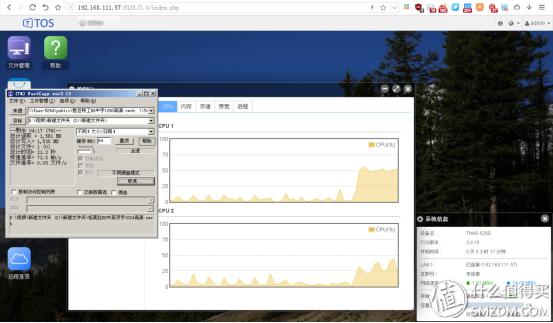 Large file test, transfer from NAS to computer, average speed 70MB/s
Large file test, transfer from NAS to computer, average speed 70MB/s
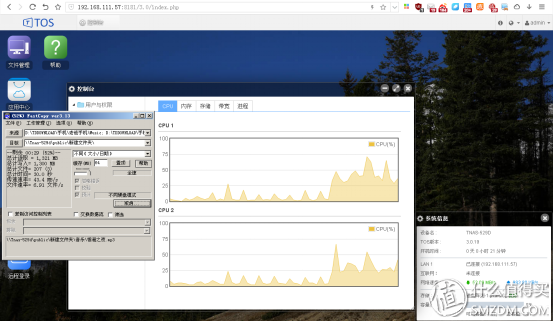 Small file test, transfer from computer to NAS, average speed 45MB/s
Small file test, transfer from computer to NAS, average speed 45MB/s
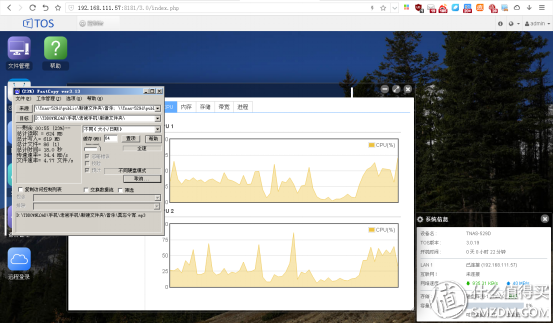 Small file test, transfer from NAS to computer, average speed 35MB/s
Small file test, transfer from NAS to computer, average speed 35MB/s
2.3.2. Data Transmission Performance in RAID1 Mode
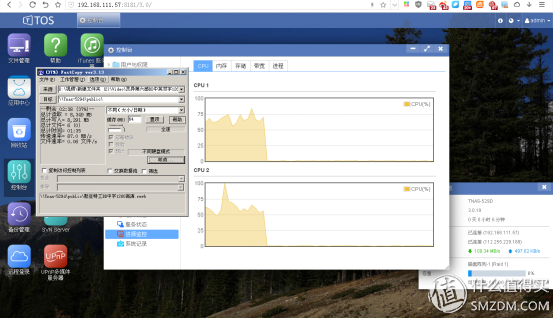 Large file test, transfer from computer to NAS, average speed 85MB/s (in RAID1 data backup process)
Large file test, transfer from computer to NAS, average speed 85MB/s (in RAID1 data backup process)
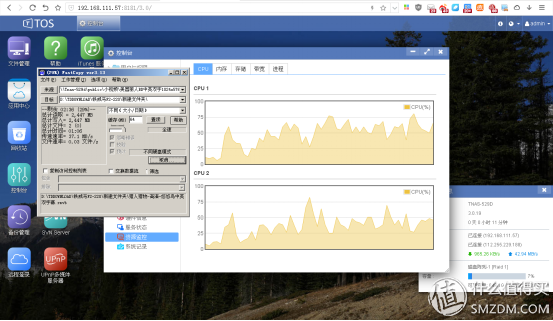 Large file test, transfer from NAS to computer, average speed 37MB/s (in RAID1 data backup process)
Large file test, transfer from NAS to computer, average speed 37MB/s (in RAID1 data backup process)
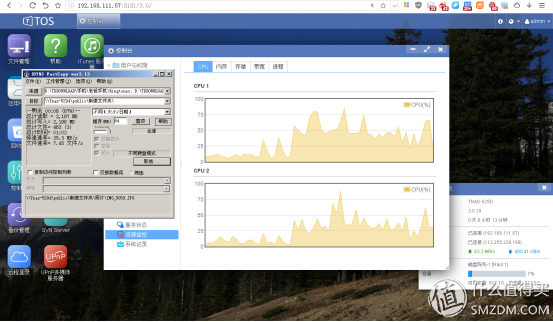 Small file test, transfer from computer to NAS, average speed 35MB/s (in RAID1 data backup process)
Small file test, transfer from computer to NAS, average speed 35MB/s (in RAID1 data backup process)
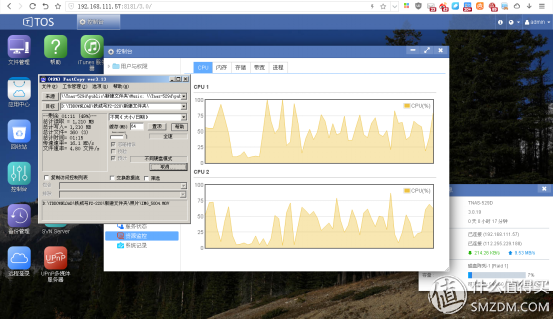 Small file test, transfer from NAS to computer, average speed 16MB/s (in RAID1 data backup process)
Small file test, transfer from NAS to computer, average speed 16MB/s (in RAID1 data backup process)
I just caught up with RAID1 data backup when I took screenshots. The backup process has a large impact on the disk read speed. After the disk backup is completed, the data transmission speed is basically restored to the RAID0 mode level.
2.3.3. External USB Device Data Transmission
Because F2-220 can carry USB memory device, tested the transmission rate of USB 3.0 interface.
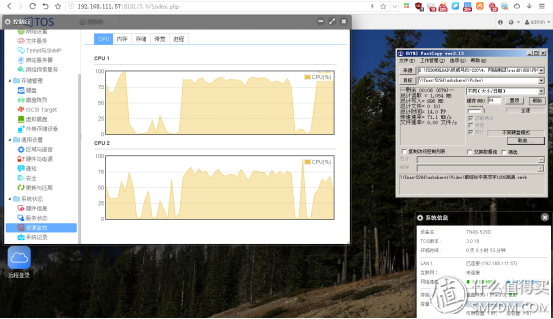 Local transfer to USB, average file transfer rate 70MB/s
Local transfer to USB, average file transfer rate 70MB/s
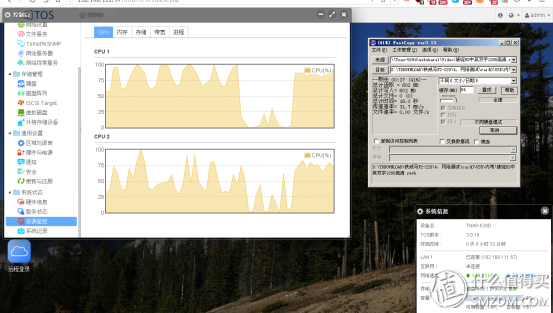 USB transfer to the local, large file transfer average rate 30MB/s
USB transfer to the local, large file transfer average rate 30MB/s
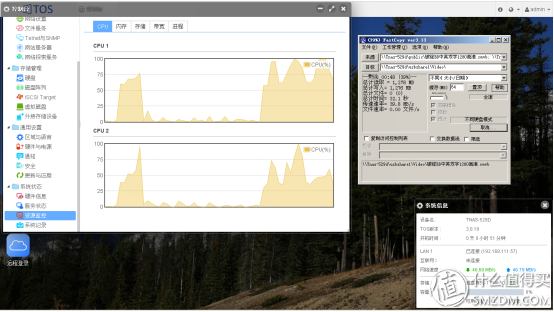 NAS transfers to USB, the average file transfer rate is 40MB/s.
NAS transfers to USB, the average file transfer rate is 40MB/s.
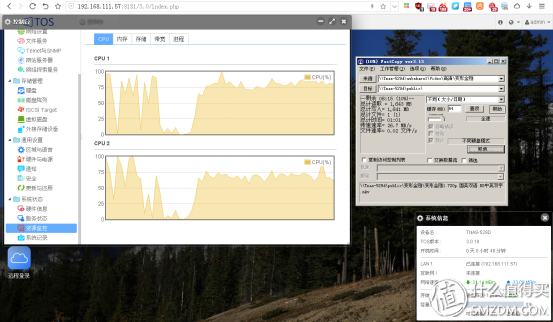 USB transfer to NAS, average file transfer rate 30MB/s
USB transfer to NAS, average file transfer rate 30MB/s
   It seems that the USB data transfer bottleneck is on the read speed of the USB 3.0 interface, but this speed is enough to read the camera SD card or move the hard disk temporarily.
3. Software PackageNow that the hardware is homogenized in the market environment, manufacturers are gradually trying to get rid of the strange cycle of low prices. We can see that more manufacturers are now starting to fight software ecology. The upgrade of the TOS 3.0 system shows that Tieweima began to exert its efforts on the software level.
3.1. Console
F2-220 All program settings are centralized in the console.
3.1.1. Users and Permissions
Since the TOS system is based on the Linux system, the rights management is very complete and can be set intuitively and conveniently in the group of users and rights.
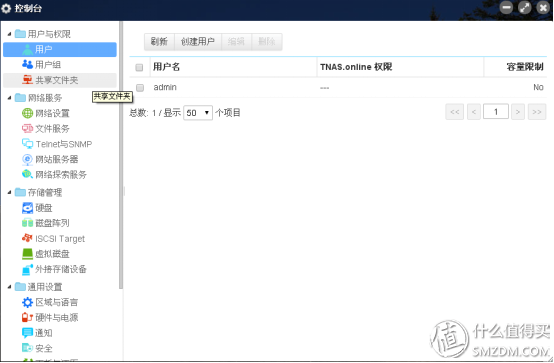 User settings
User settings
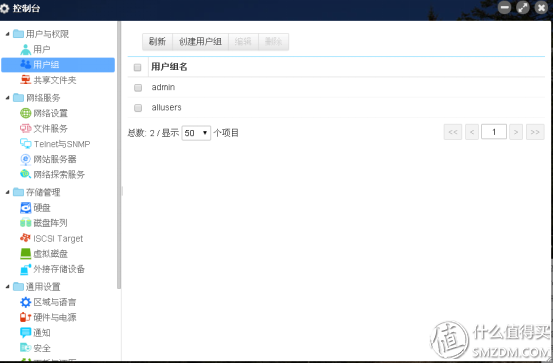 User group settings
User group settings
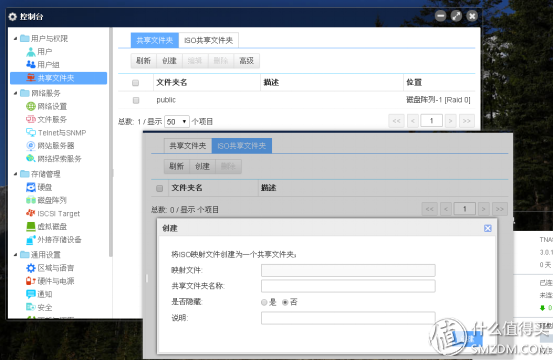 Shared folder settings↑
Shared folder settings↑
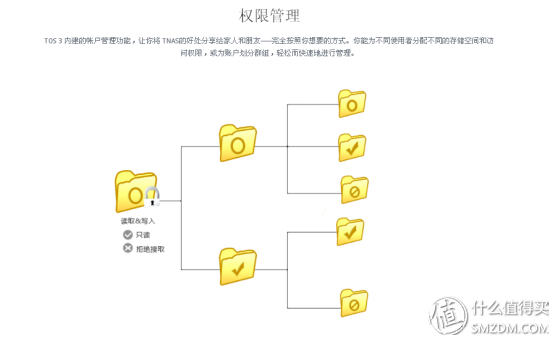 TOS System Supported Rights Management↑
TOS System Supported Rights Management↑
3.1.2. Web Services
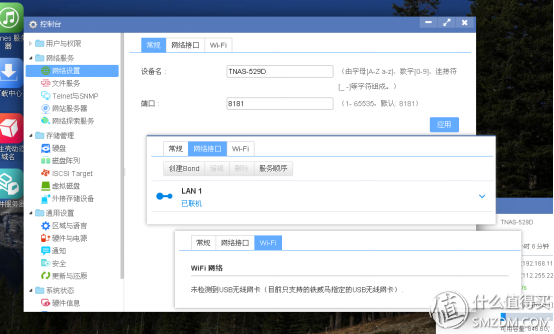 Network settings
Network settings
   The F2-220 has only one LAN port. There are two LAN ports on other Tieweima NAS models. You can set up link aggregation to increase the upper limit of the single-line transmission rate of the Gigabit intranet.
The WiFi inside is a little bit interesting, you can insert a USB wireless network card, but currently only support the specified wireless network card model, I did not find it on the official website for a long time. Try it out, my FAST 150M wireless network card can not be identified, look at the station users test Lei Ke an ac network card can be identified.
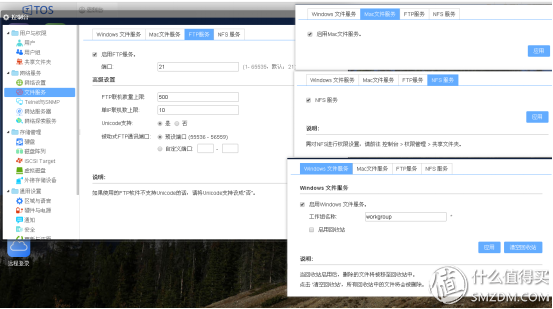 File Services
File Services
   The TOS system supports FTP, SMB2, AFP, NFS, and WEBDAV protocols. Win, Mac, or Linux systems are all accessible. I usually use the most intranet or SMB2, external network remote transmission or FTP more reliable.
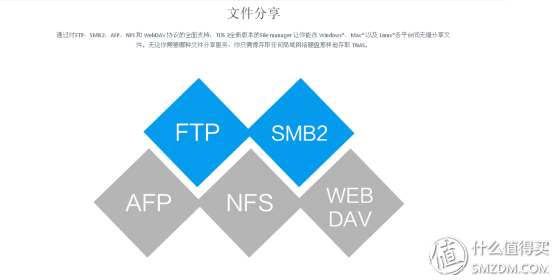 Support agreement
Support agreement
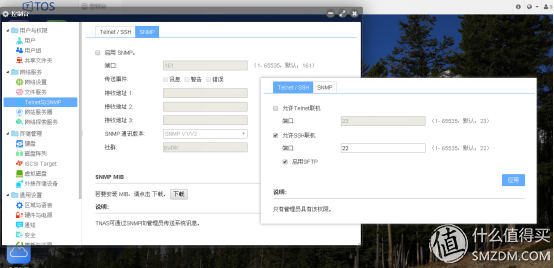 Telnet/SSH and SNMP settings
Telnet/SSH and SNMP settings
   This option can set F2-220 Telnet/SSH. Through Telnet and SSH, you can log in to the F2-220 Linux command line interface. Remember that MyBookLive and MyCloud installed the Mango cloud system a long time ago. It is through SSH to enter the device to install third-party plug-ins.
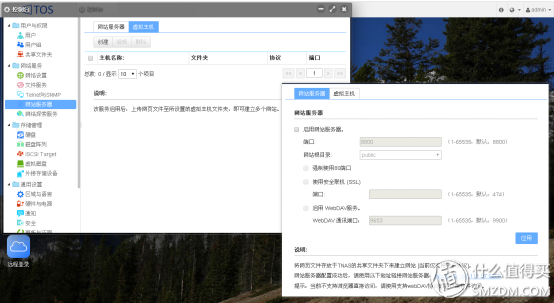 Web server
Web server
   This option can turn the F2-220 into a web server. In conjunction with the MySQL plug-in in the Application Center, WordPress can be installed on the NAS.
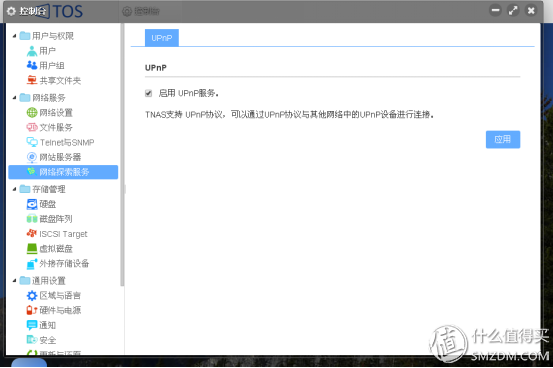 UPnP service
UPnP service
   Turn on this option to push music and videos.
3.1.3. Storage Management
In this option you can set the RAID mode to manage external USB devices.
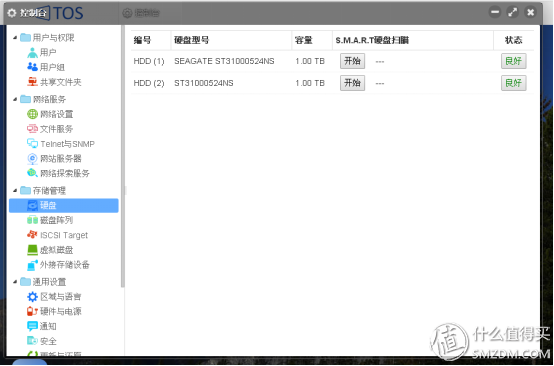 Hard disk status check
Hard disk status check
 Disk array management
Disk array management
   Here you can reset the RAID mode. In the RAID1 mode, the disk is in a state of disk loss or failure. After replacing the hard disk, you need to manually set it here. The system will not automatically mirror the backup.
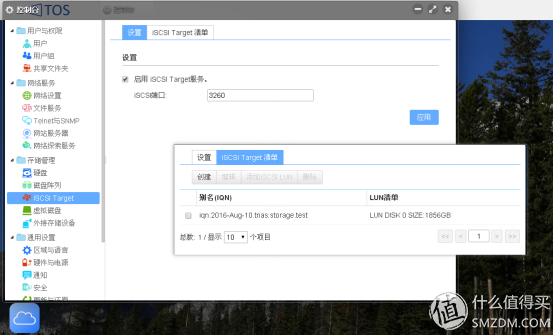 iSCSI Target Settings↑
iSCSI Target Settings↑
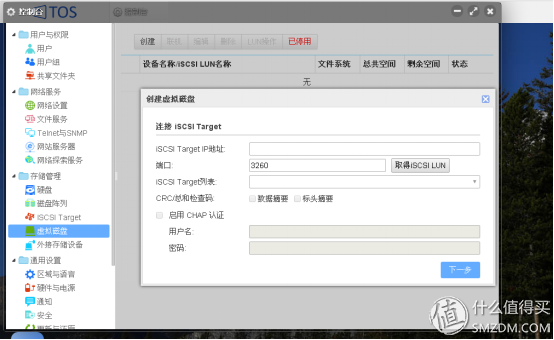 iSCSI settings
iSCSI settings
Here you can create and connect iSCSI disks. What is iSCSI disk? An iSCSI disk is a disk on a remote computer that is linked to the local computer. Unlike a mapped disk, some programs do not support mapped disks. However, iSCSI disks can directly identify the hard disks. In the past, some of the diskless systems in Internet cafes were implemented using iSCSI disks.
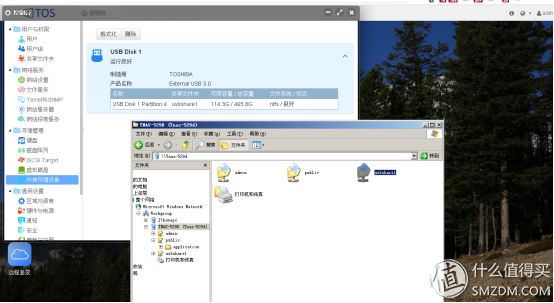 External storage device
External storage device
3.1.4. Common settings
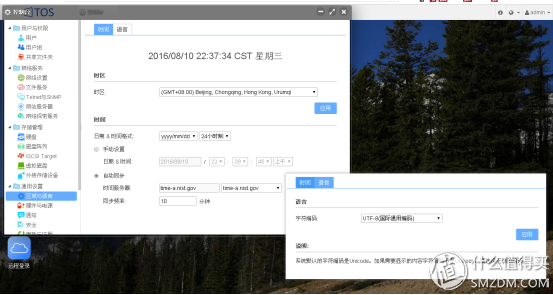 Area, time setting↑
Area, time setting↑
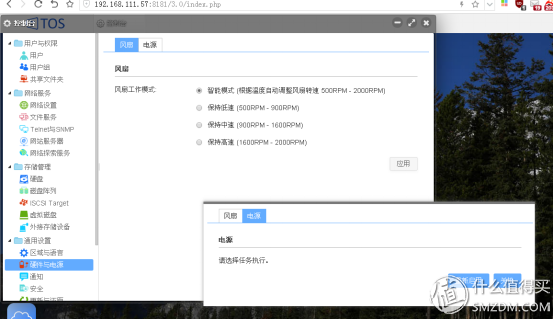 Hardware and Power Supplies
Hardware and Power Supplies
Here you can set the fan speed and restart the NAS remotely.
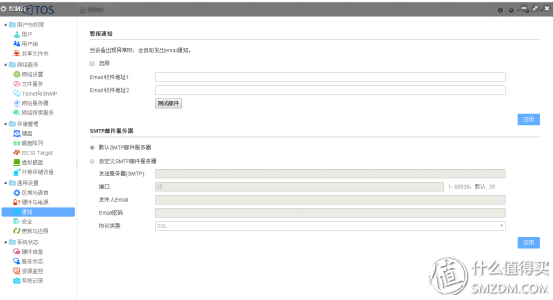 Email notification
Email notification
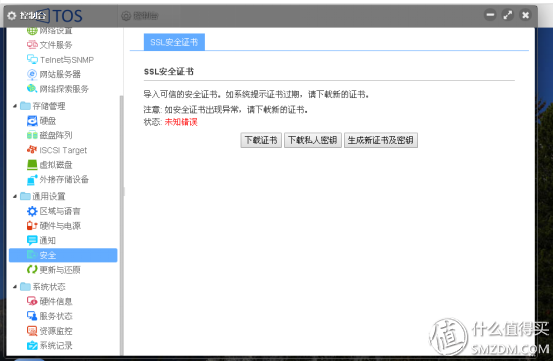 SSL security certificate
SSL security certificate
This can generate an SSL certificate that is securely linked to F2-220 via SSL. It is recommended that SSL be turned on if the external network remote link transmits data.
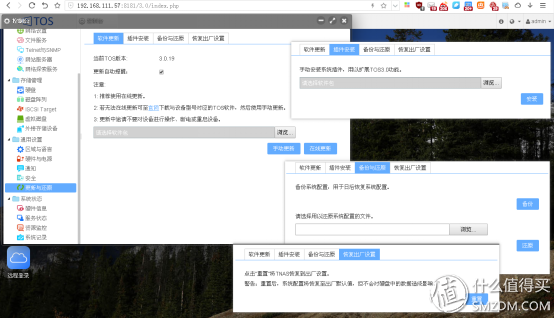 System Updates and Restores
System Updates and Restores
The TOS system can be updated online here.
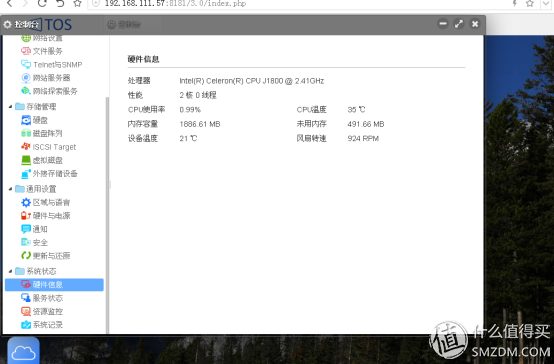 Hardware Information
Hardware Information
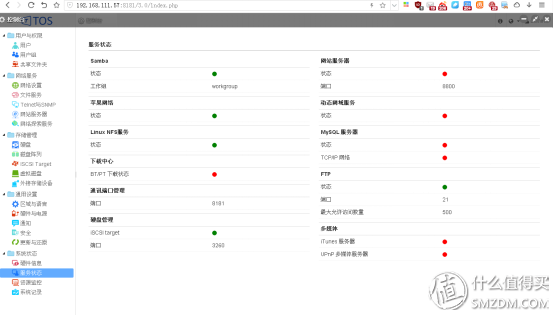 Service status
Service status
Here you can see the various programs and port status.
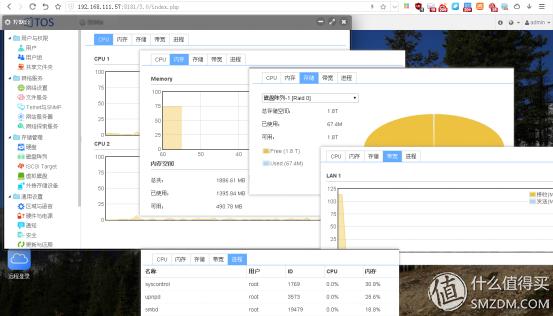 Resource Monitoring
Resource Monitoring
 System records
System records
You can view event records, network users, and online users.
3.2. Application Center
Now there are 9 applications in the application center, all of which are highly used programs. Comparing the sun list before the station, I found that Tieweima recently added several new applications. However, there is still no private cloud file synchronization application. Since the close of the fast disk, synchronization of office files has become a big problem. Compared with several free synchronization softwares, only the 360 ​​network disk can be replaced at the moment, but the function is much worse than the fast disk.
 Application Center Program List
Application Center Program List
 Dropbox Sync↑
Dropbox Sync↑
You can synchronize the files in F2-220 with Dropbox. But what is Dropbox? Can you use it at home?
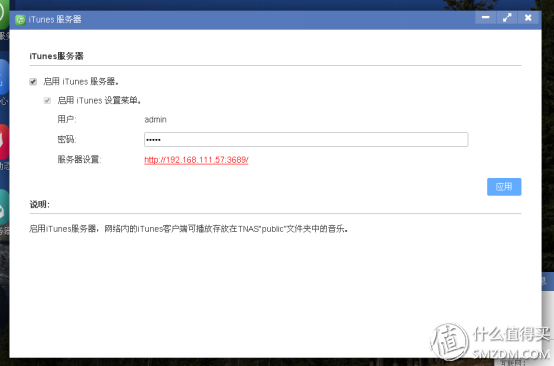 iTunes server
iTunes server
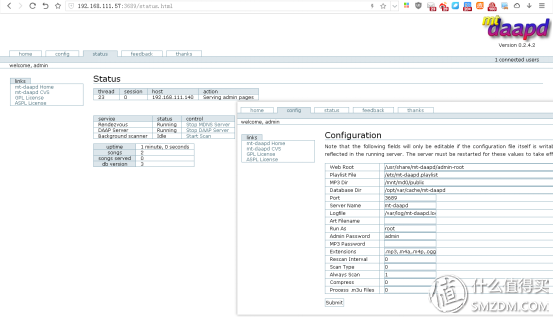 iTunes Server Settings↑
iTunes Server Settings↑
The mt-daapd program is used to implement the iTunes server. Here you can set the options for directories and file types that need to be shared.
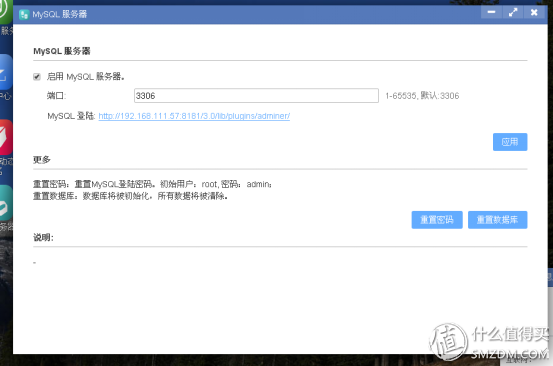 MySQL server
MySQL server
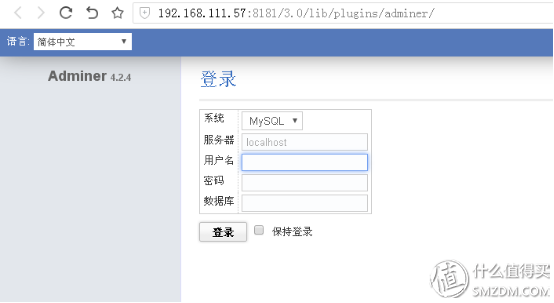 MySQL Server Settings Panel↑
MySQL Server Settings Panel↑
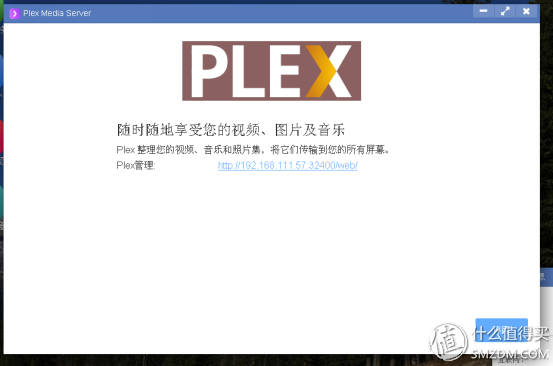 Plex Media Server
Plex Media Server
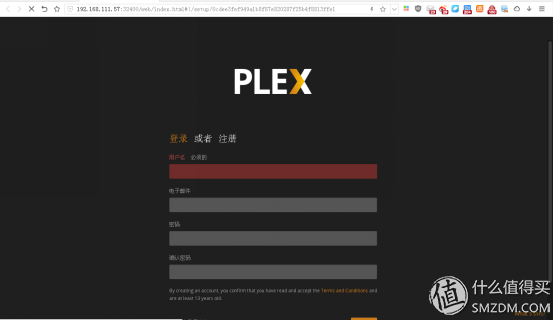 Plex Media Server Account Registration ↑
Plex Media Server Account Registration ↑
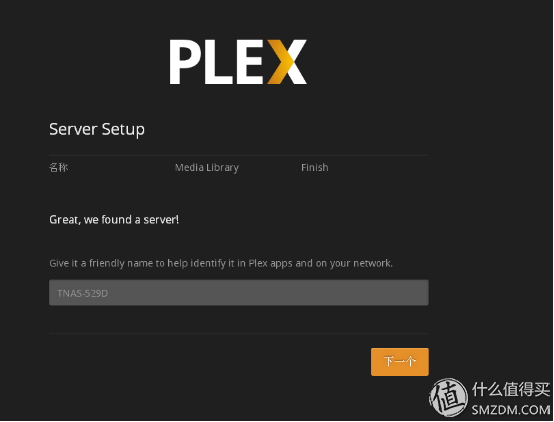 Plex Media Server Setup Wizard↑
Plex Media Server Setup Wizard↑
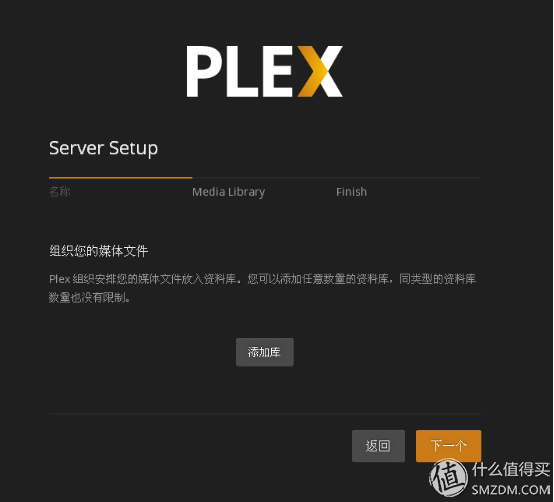 Plex Media Server Add Media Library
Plex Media Server Add Media Library
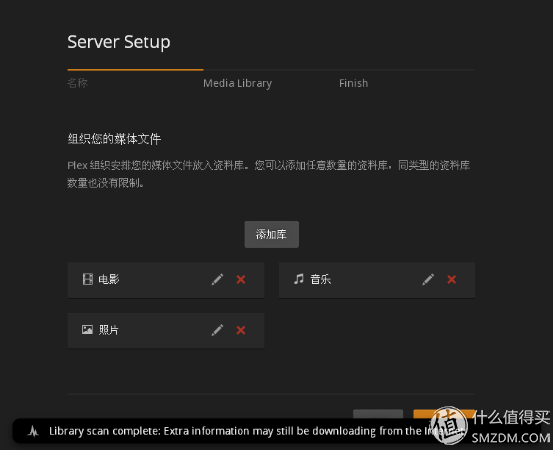 Plex Media Server Add Media Library
Plex Media Server Add Media Library
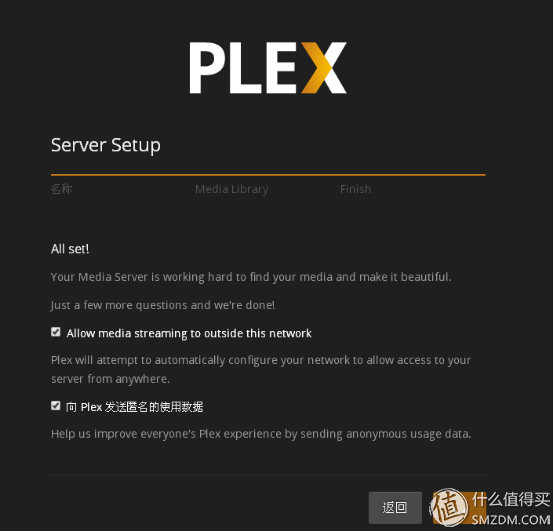 Plex Media Server Set Up External Network Access
Plex Media Server Set Up External Network Access
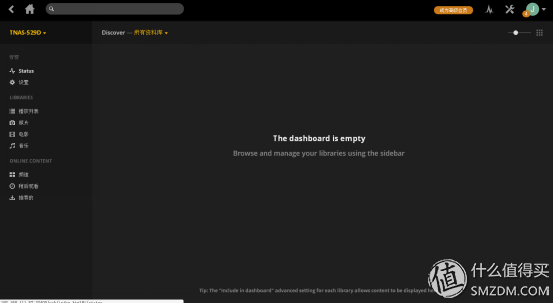 Plex Media Server Control Panel↑
Plex Media Server Control Panel↑
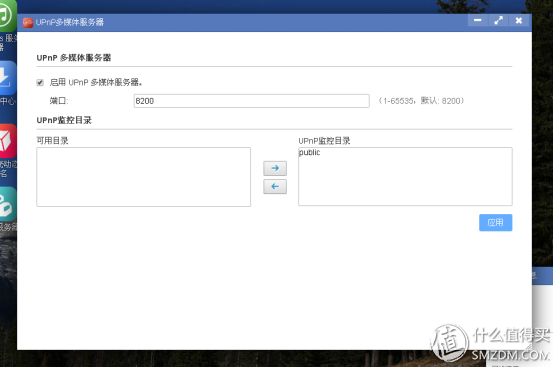 UPnP media server
UPnP media server
This application is an easy-to-use media server that does not perform as well as Plex Media Server. It is easier to set up and does not require indexing.
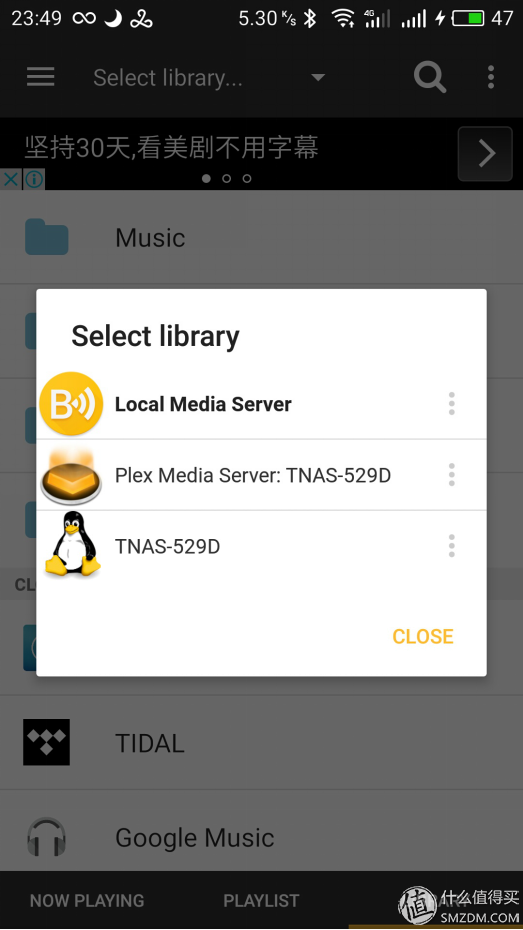
The BubbleUPnP player on the phone can find the F2-220 UPnP media server. The library shows the UPnP media service. The Plex Media Server: TNAS-529D is just the name set in the Plex.
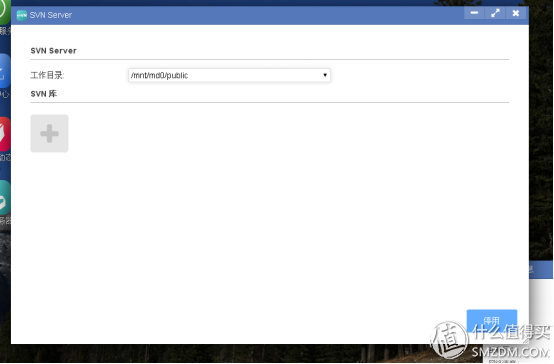 SVN Server
SVN Server
Recently, I was able to research whether external network synchronization can be achieved through SVN.
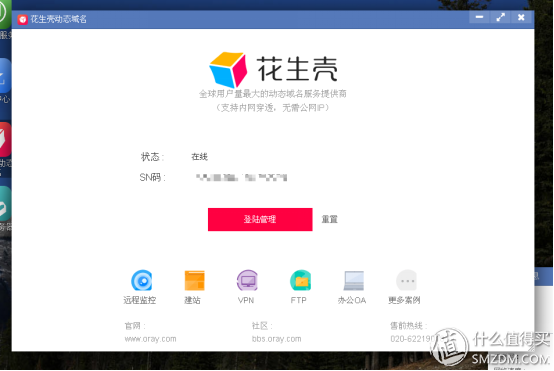 Peanut shell
Peanut shell
Although the TOS comes with a remote login, but the current Temma's remote login account is not perfect, the external network link NAS must also be peanut shell.
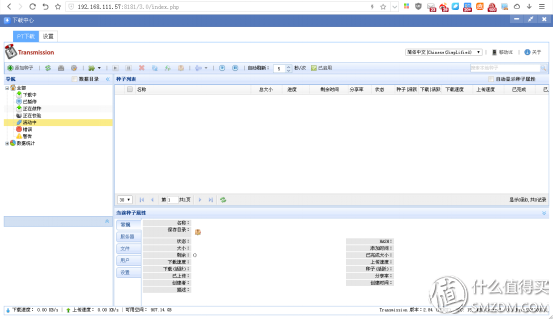 PT download center
PT download center
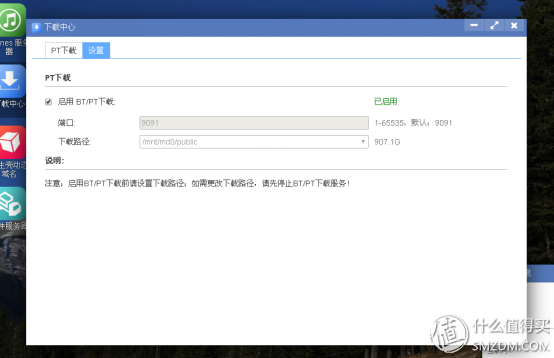 PT Download Center Settings↑
PT Download Center Settings↑
 I use BT download is still relatively small, or hope that follow-up can add aira2 application synchronization with Baidu cloud.
 Mail server
Mail server
3.3. Backup Center
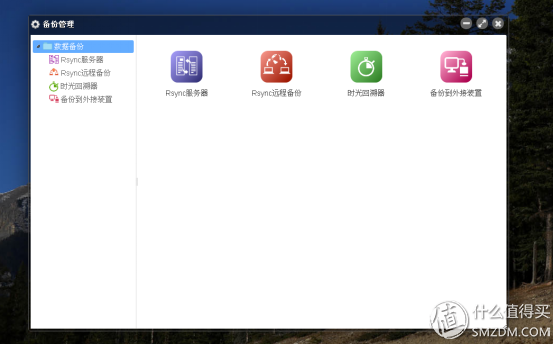 Backup Center
Backup Center
 TOS system supports Rsync, Time Machine and external storage backup
 Backup Support List↑
Backup Support List↑
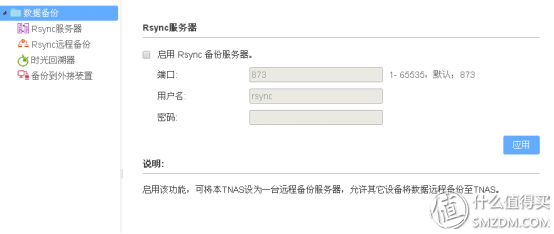 Rsync server
Rsync server
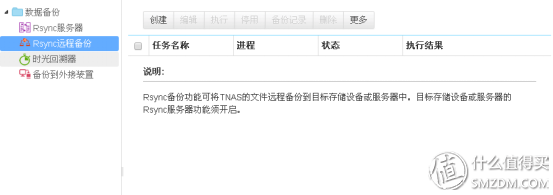 Rsync Remote Backup
Rsync Remote Backup
   Rsync is a data mirror backup tool for Unix-like systems. It supports local replication, remote synchronization, or synchronization with other SSH and rsync hosts. It is generally used for backup between Linux systems and backup of websites. With two options, you can back up data between the NAS and the NAS.
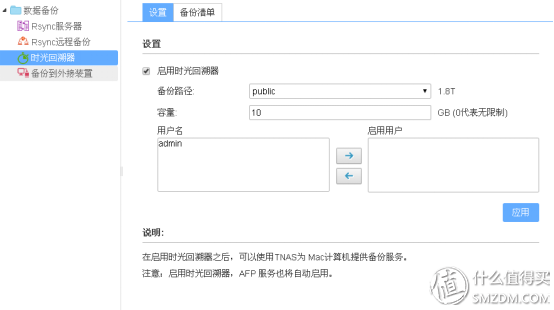 Time Machine↑
Time Machine↑
   There was some water in the name translation. I thought it was a file history record when I saw this name. It was found that the introduction was a Time Machine function and it was only used on Mac computers.
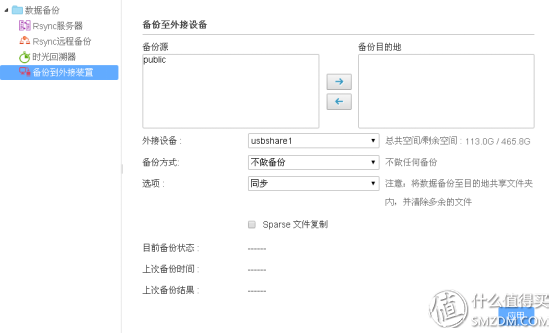 Backup to external device via USB port
Backup to external device via USB port
3.4. Remote login
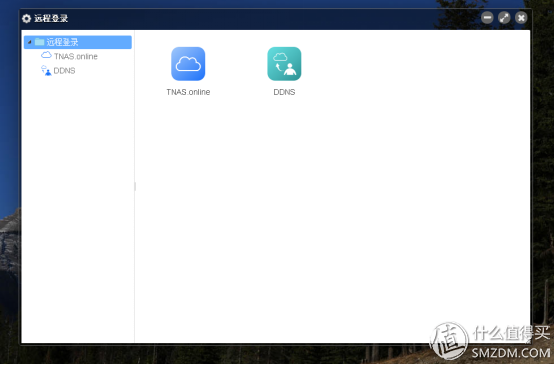 Remote login
Remote login
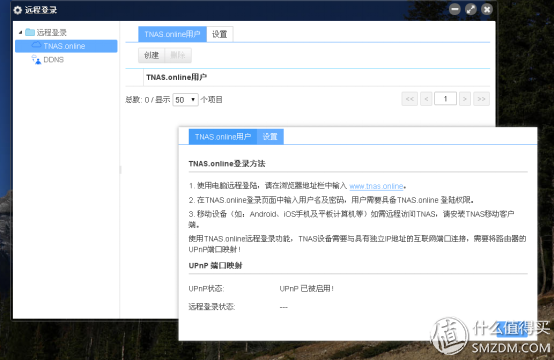 TNAS.online settings↑
TNAS.online settings↑
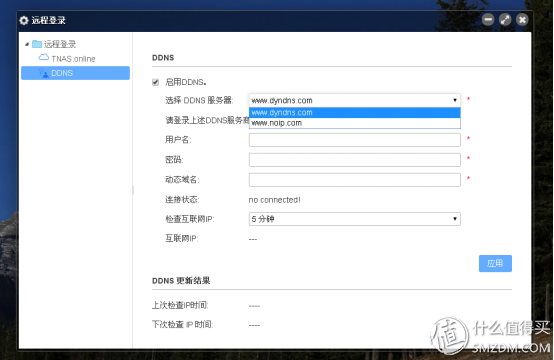 DDNS settings↑
DDNS settings↑
Now support dyndns.com and noip.com two DDNS servers, individuals feel that the domestic environment is still easier to connect peanut shells.
3.5. Other procedures
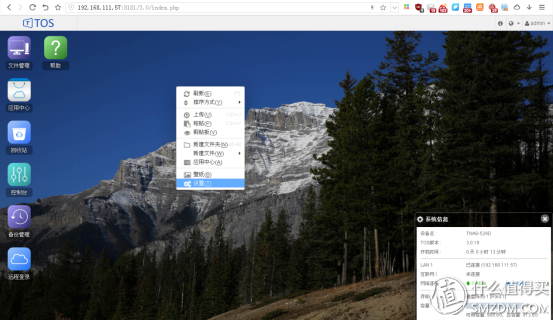 The TOS desktop can use the right key and the operation is the same as the win system.
The TOS desktop can use the right key and the operation is the same as the win system.
 Register TOS on your phone, there is no match yet
Register TOS on your phone, there is no match yet
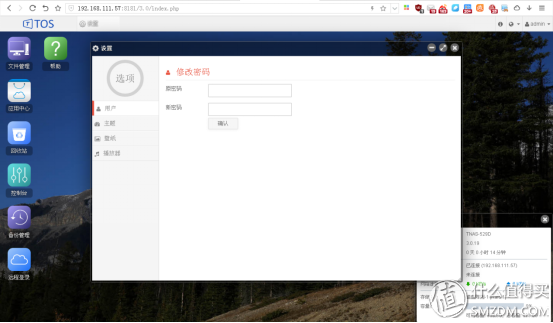 User login and password settings↑
User login and password settings↑
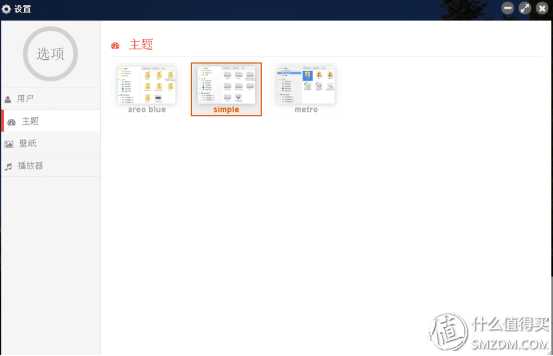 TOS theme replacement
TOS theme replacement
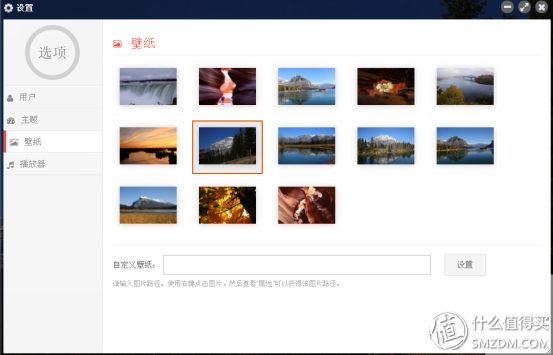 TOS Desktop Wallpaper↑
TOS Desktop Wallpaper↑
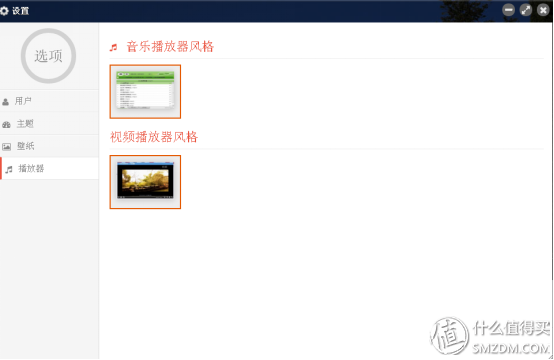 Music player and food player style↑
Music player and food player style↑
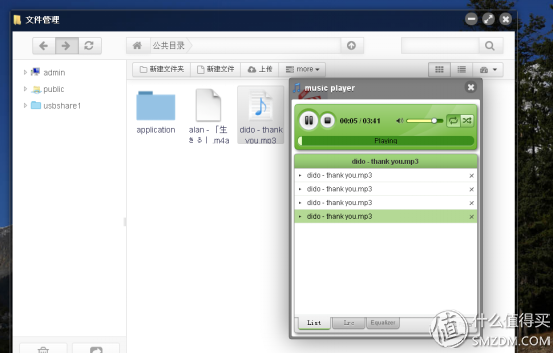 Music player ↑
Music player ↑
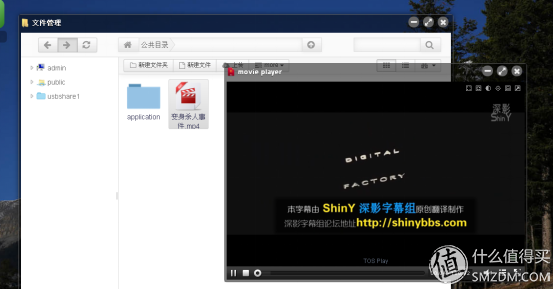
Video player
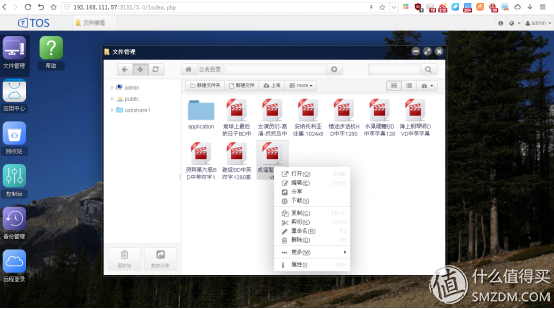 File Manager↑
File Manager↑
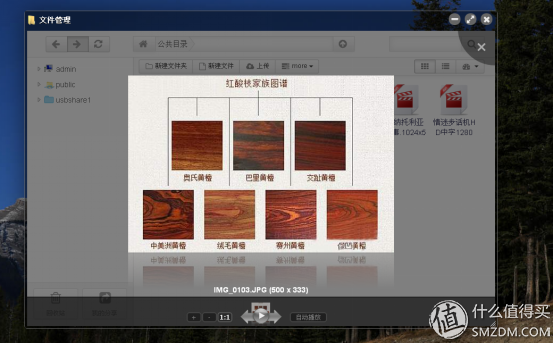 Photo viewer ↑
Photo viewer ↑
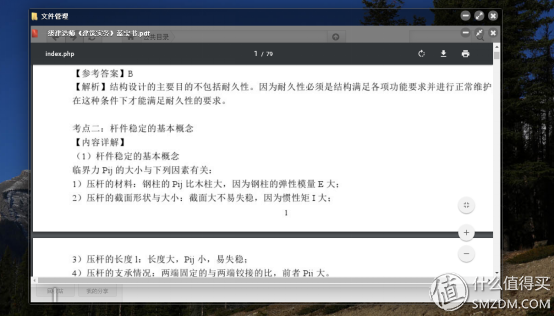 PDF file viewer↑
PDF file viewer↑
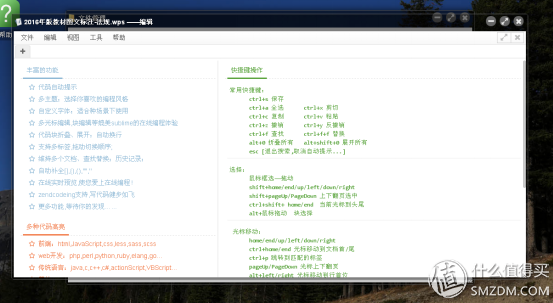 Document Editor↑
Document Editor↑
As a NAS device, the main function is data storage. There are a lot of software on the computer side to achieve data synchronization and data download calls. Different manufacturers on the mobile phone end have different solutions, such as Synology and QNAP have their own mobile phone APP. Of course, if there is no vendor adaptation APP, you can also use third-party software to achieve. I summed up the scenes that I usually use, contrasted a lot of solutions, and found the best solution for me at the moment.
4.1. Backup synchronization
This is the basic function of the NAS, I compared a lot of software, and finally the computer uses the FreeFileSync software, is an open source free software, other such as GoodSync, AlwaysSync, etc. need to register, or use too complicated. And FreeFileSync is cross-platform, with win, mac, and Linux versions. The APP used by the wireless side is FlowSync, which is also a free software. What is more important is that these two softwares can be set to be automatically synchronized. They only need to be set up in advance and run automatically in the background without manual synchronization each time.
4.1.1. Computer FreeFileSync
The software interface is very simple, the left and right sides correspond to two folders that need to be synchronized, you can manually adjust the file synchronization direction. Usually only three keystrokes are required to complete the synchronization.
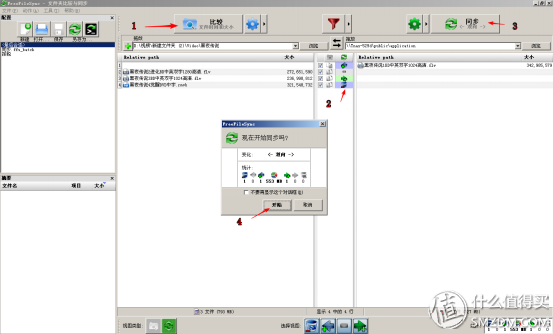 Software Manual Operation Process
Software Manual Operation Process
   In the first step, set the folders on the left and right that need to be synchronized, and click the "Compare" button.
Left and right click on the "+" button to add multiple paths. The program automatically analyzes file differences based on file name and date. Some software uses MD5 or CRC32 for file comparison. In fact, during use, I feel that the file name and date can already meet most of the files. When using MD5 or CRC32 for comparison, because the file information needs to be calculated, the comparison speed will become very slow.
The second step is to set the direction of synchronization for conflicting files.
The third step, click the "sync" button, confirm to complete the synchronization.
 Complete synchronization
Complete synchronization
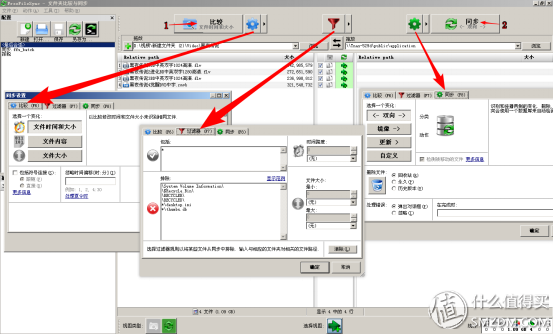 The interface is simple and the setting is not simple.
The interface is simple and the setting is not simple.
 Set up batch processing
Set up batch processing
   The software can also set up batch processing. All the synchronization settings can be packaged into a batch file, such as backing up photos and synchronizing office software. It is a bit like a word document template.
After saving as a batch file, you can use the software's own RealTimeSync to set up timing synchronization. Unfortunately, the software does not have automatic file synchronization. It is estimated that there will be some, after all, open source, more demand will be added.
RealTimeSync can be resident in the background, or it can be run periodically using the Windows Task Scheduler.
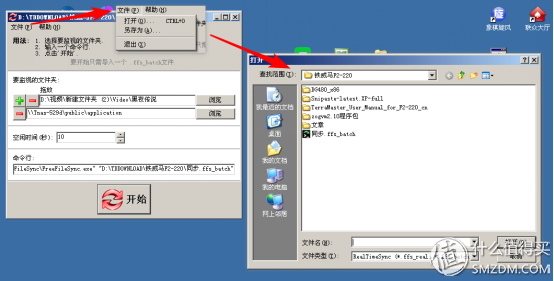 RealTimeSync set timing synchronization
RealTimeSync set timing synchronization
 Can run in the background
Can run in the background
4.1.2. Wireless side
The phone is synchronised with FolderSync using FolderSync. FolderSync supports a lot of cloud disk space protocols, and the most important point is that you can set up a connection to specify WiFi to automatically run synchronization schedules. When you get home and your phone automatically connects to your home WiFi, photos can be automatically synced to your NAS.
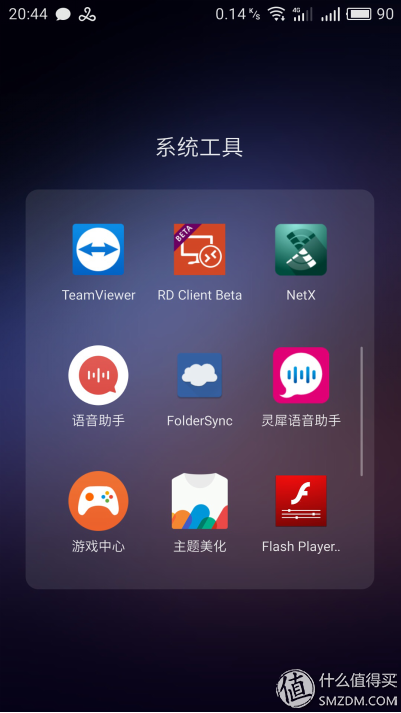 FolderSync↑
FolderSync↑
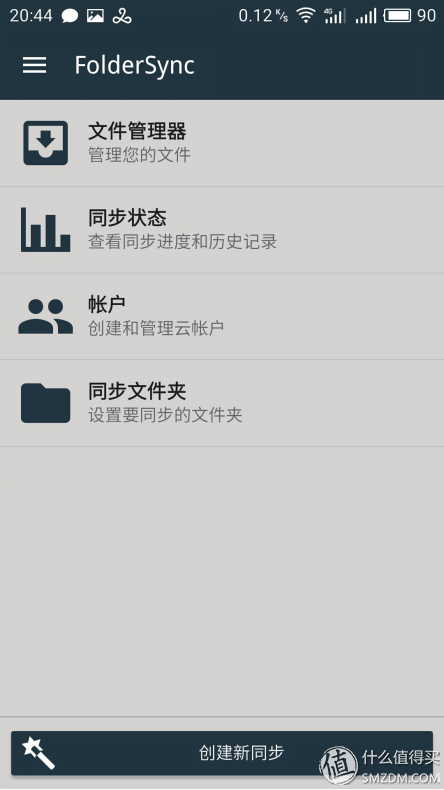 FolderSync main panel↑
FolderSync main panel↑
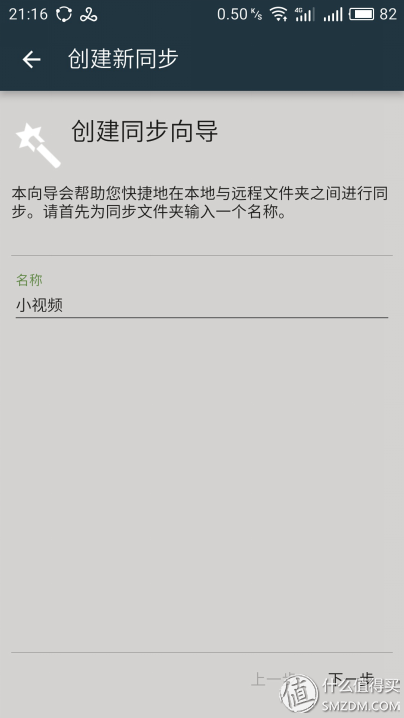 Create Synchronization Wizard
Create Synchronization Wizard
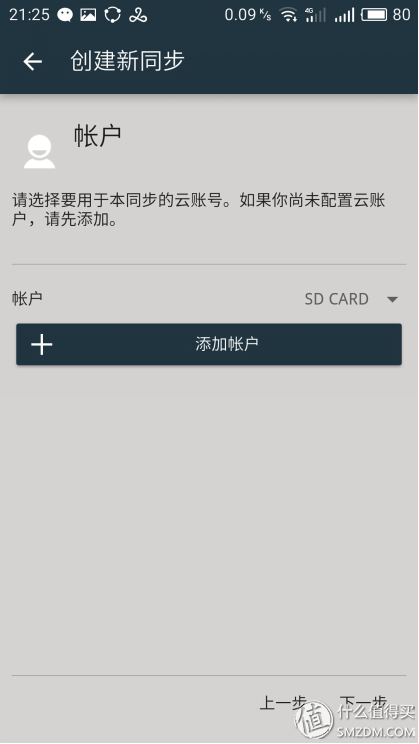 Create an account
Create an account
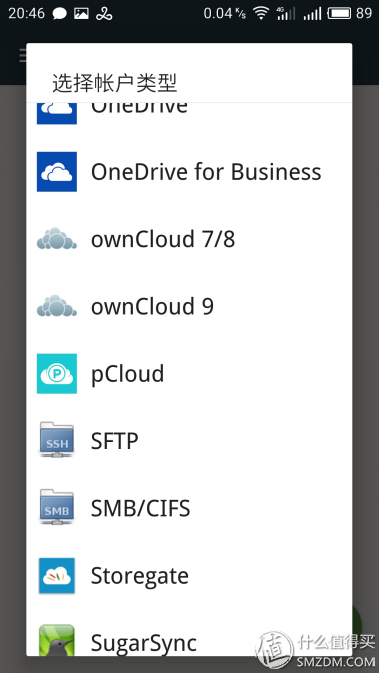 Account type↑
Account type↑
FolderSync supports a lot of cloud space, including OneDrive, Dropbox, SugarSync, Bitcasa, Ubuntu One, Box.net, LiveDrive, HiDrive, Google Docs, NetDocuments, Amazon S3, FTP, FTP, SFTP, WebDAV, or Windows (Samba/ CIFS).
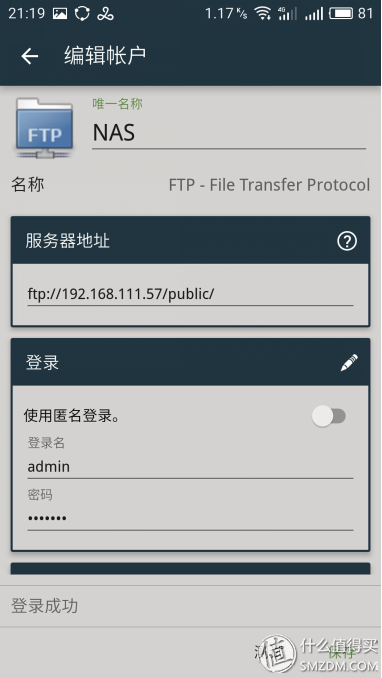 Fill in server information
Fill in server information
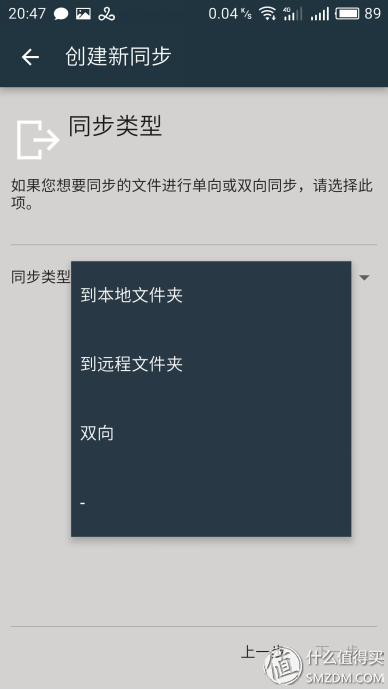 Set the synchronization direction
Set the synchronization direction
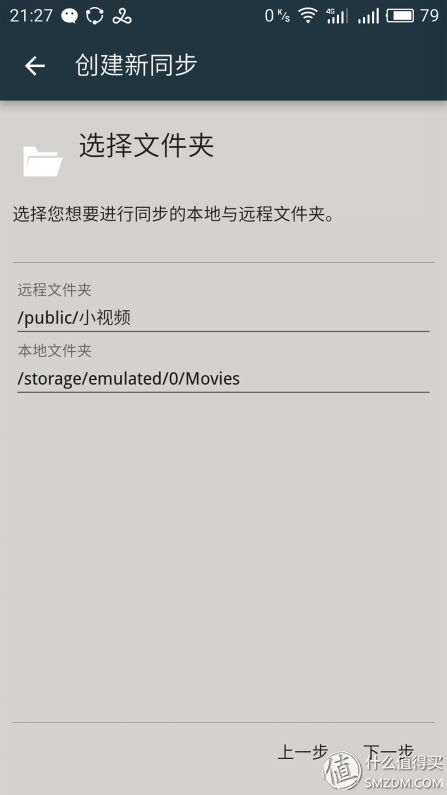 Select sync directory
Select sync directory
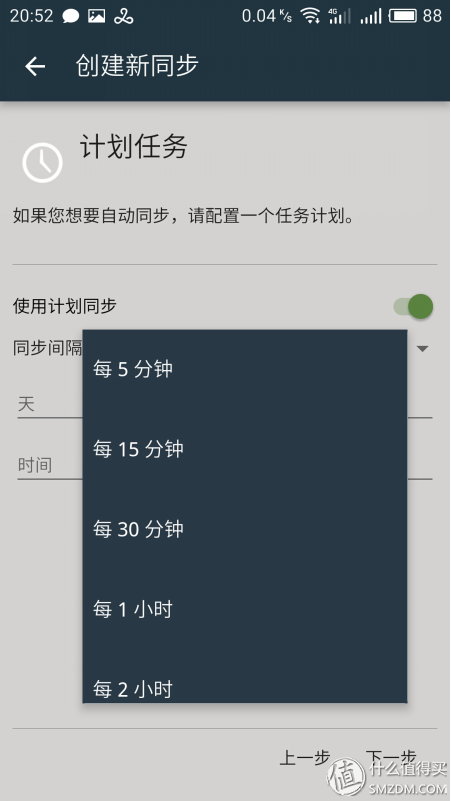 Set up a scheduled synchronization schedule
Set up a scheduled synchronization schedule
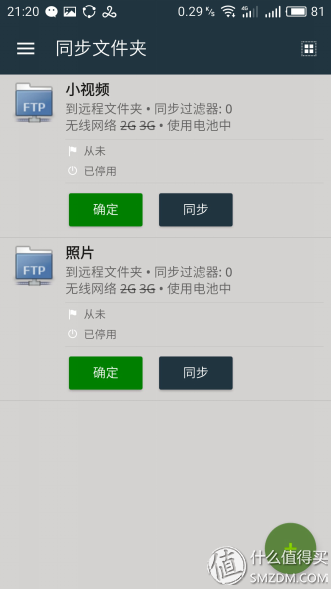 Synchronization status
Synchronization status
 Synchronous advanced settings
Synchronous advanced settings
4.2. Photo Viewing
You can use FolderSync to sync your phone photos to the NAS. What if you want to see photos on the NAS? On a computer, you can use a web browser to log in to the TOS. Some mobile browsers can have their own file browser to access remote servers, or you can use an ES file browser. I personally use a quick-map browsing APP, which has a fast access speed and a high face value.
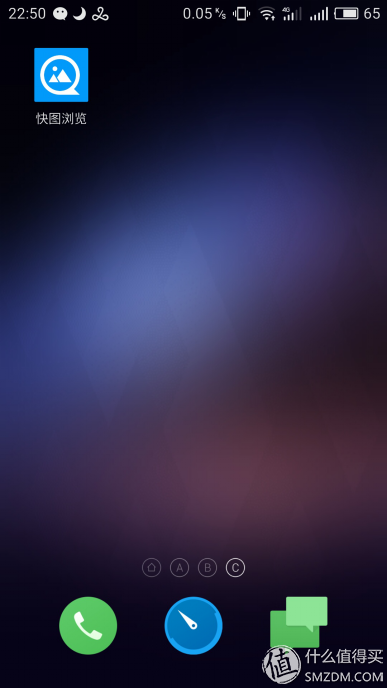 Quick map browsing APP
Quick map browsing APP
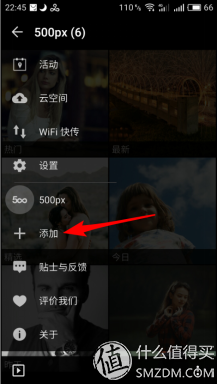 Add a remote server
Add a remote server
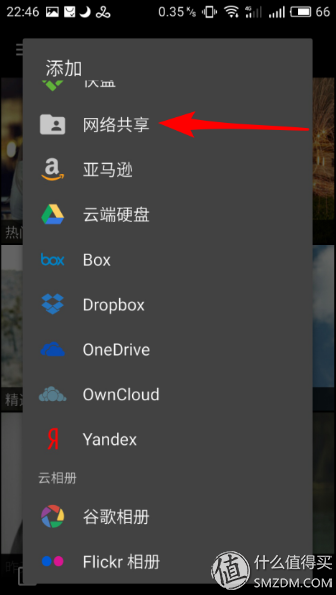 Add a remote server
Add a remote server
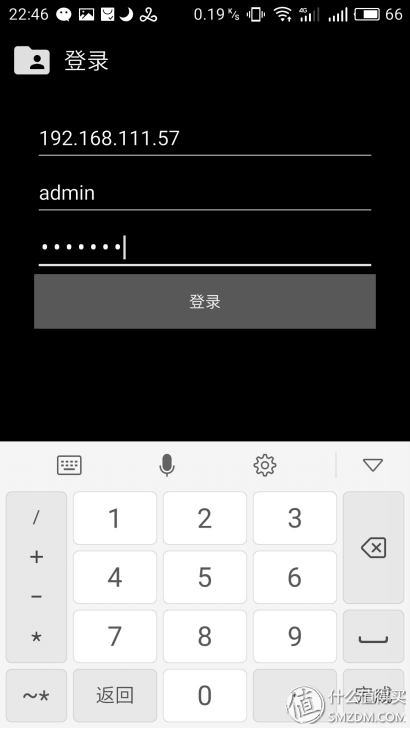 Set login information↑
Set login information↑
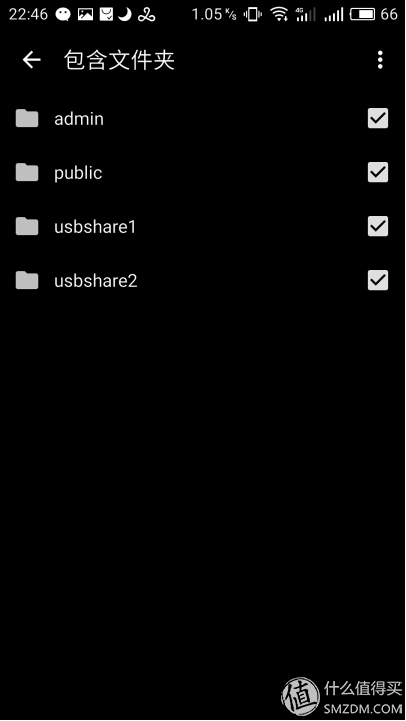 Choose to browse folder ranges↑
Choose to browse folder ranges↑
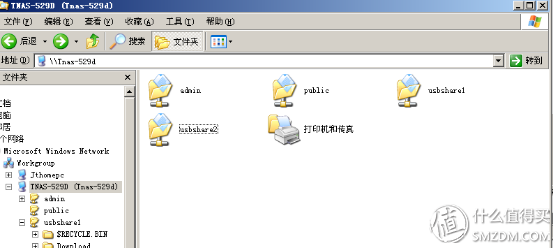 Insert camera SD card
Insert camera SD card
   When the F2-220 USB interface is connected to the camera memory card, editing or synchronization can be accessed on the phone.
 File browsing
File browsing
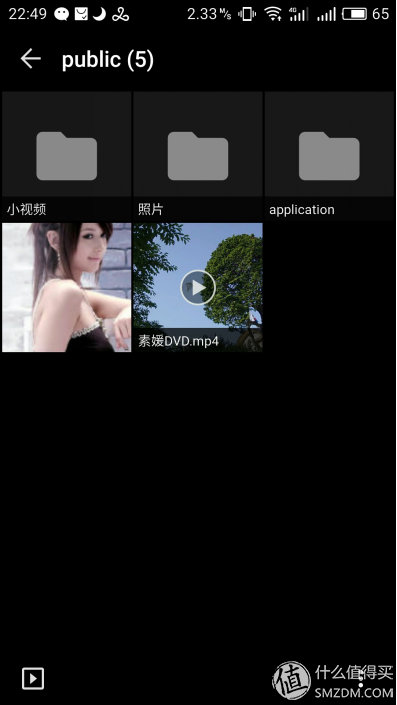 Can view video thumbnails↑
Can view video thumbnails↑
4.3. Download Machine
Nowadays, NAS devices are often used to download videos. High-definition resources found on computers can be submitted to the NAS for offline download. Since the TOS system cannot currently install the aira2 download program, I use a thin client to download the host and F2-220 as a storage disk. This thin client model, the Dell NAS wyse c90, consumes less than 9 watts and can run the thin version of XP.
 Dell NetWizard WYSE C90 Thin Client
Dell NetWizard WYSE C90 Thin Client
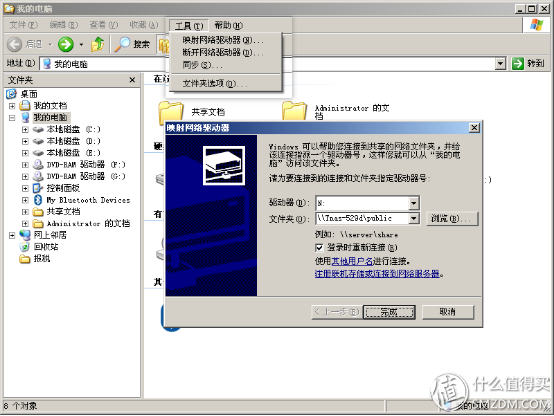 Setting up disk mapping
Setting up disk mapping
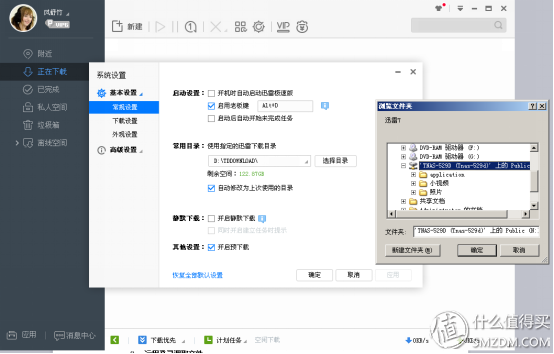 Thunder storage settings
Thunder storage settings
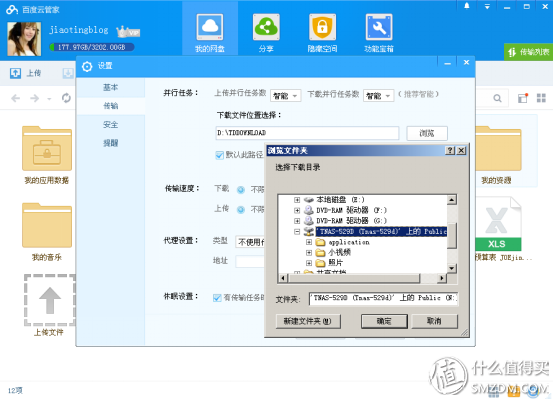 Baidu cloud storage settings
Baidu cloud storage settings
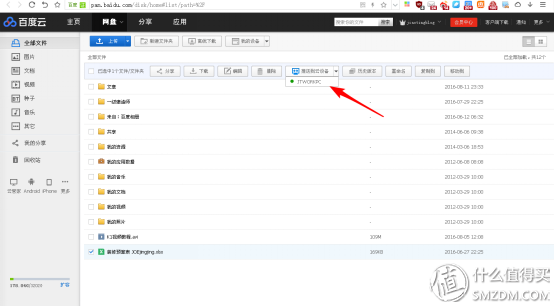 Baidu Cloud Extranet Pushes Files to NAS
Baidu Cloud Extranet Pushes Files to NAS
4.4. Media playback
Watch high-definition video, but what if the mobile phone and PAD have limited storage space? Use ES file browser + MX Video Player to solve. High-definition video resources on the NAS just fine. This program with peanut shell can be accessed remotely in the external network.
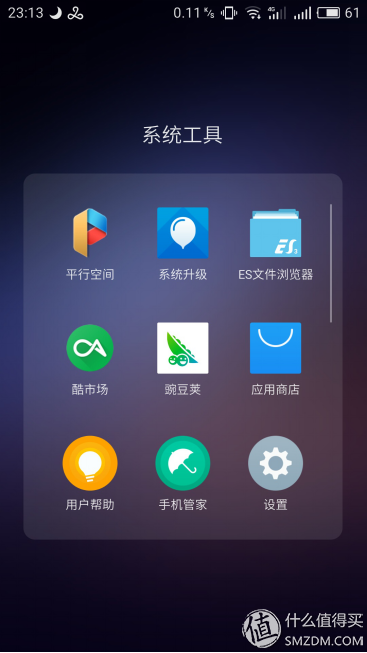 Open the ES File Browser↑
Open the ES File Browser↑
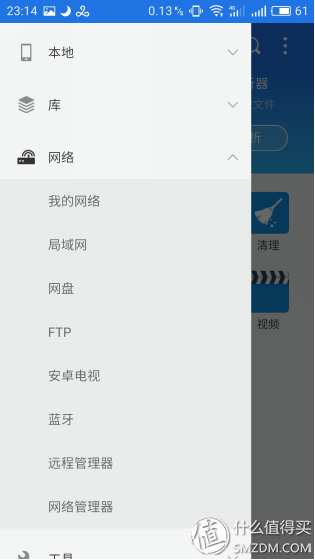 Add LAN
Add LAN
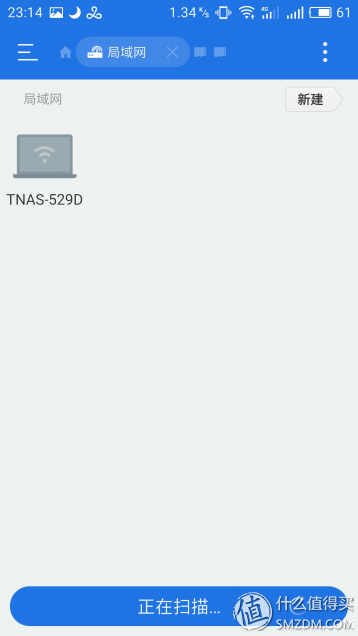 Scan to NAS
Scan to NAS
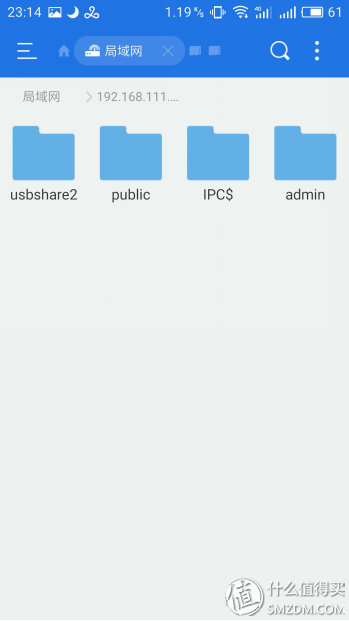 Log in to NAS
Log in to NAS
 Select video file↑
Select video file↑
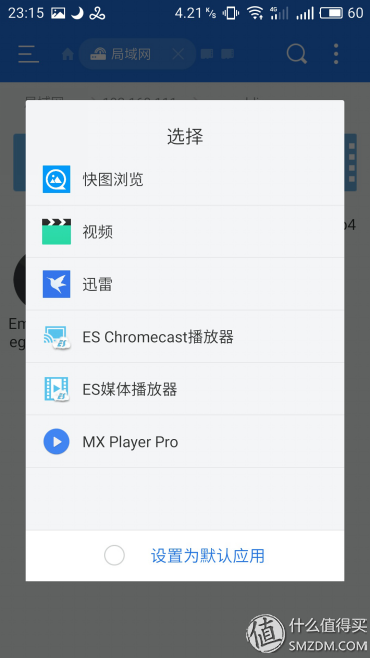 Select MX Player Playback
Select MX Player Playback
   Music push using BubbleUPnP is more convenient.
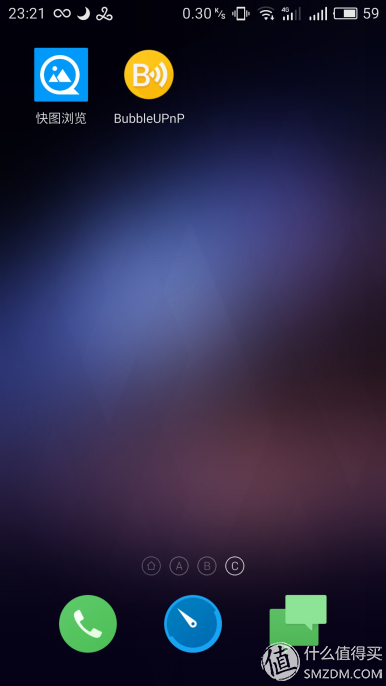 Open BubbleUPnP↑
Open BubbleUPnP↑
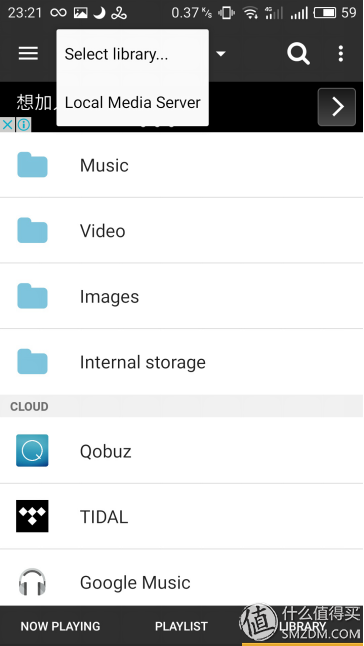 Select the push source in the LIBRARY tab
Select the push source in the LIBRARY tab
What if you watch HD on your home TV? The TV network box connects to the NAS. I used to use the white player APP to play, the operation is very suitable for TV remote control, and comes with a poster to get.
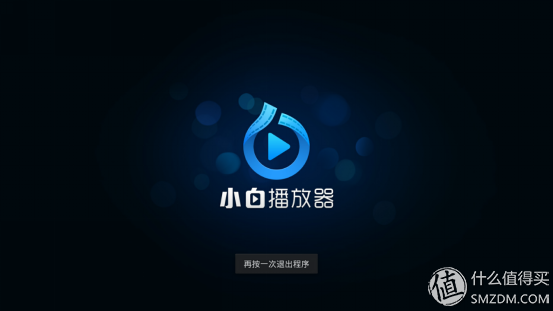 White player ↑
White player ↑
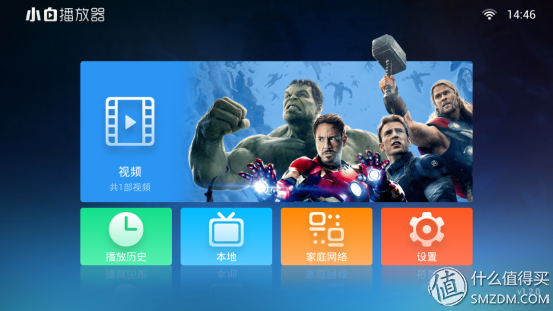 Main interface
Main interface
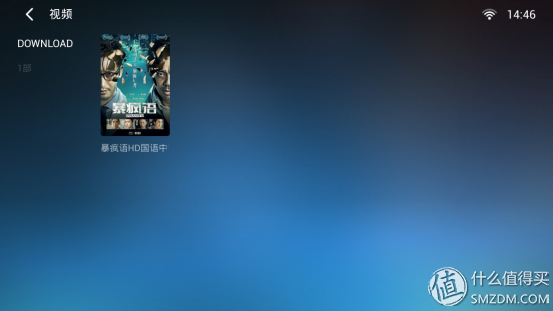 Automatically get the poster cover based on the filename
Automatically get the poster cover based on the filename
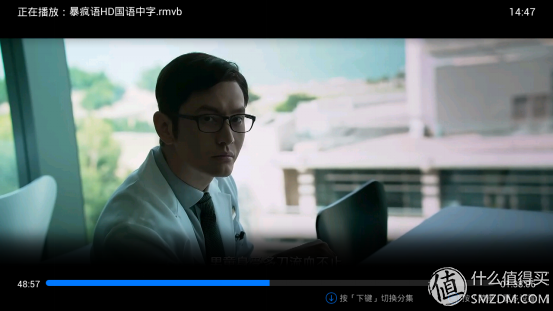 Operation adapter remote control
Operation adapter remote control
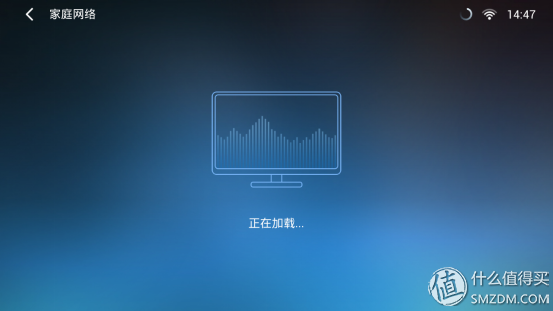 Searching for intranet devices
Searching for intranet devices
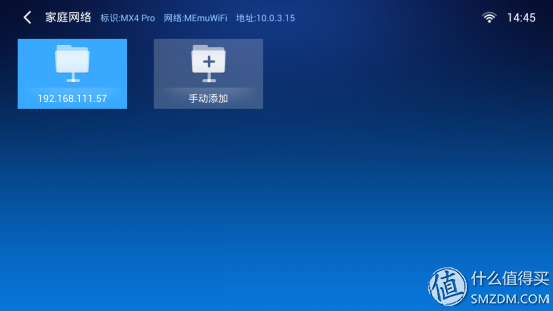 Find NAS
Find NAS
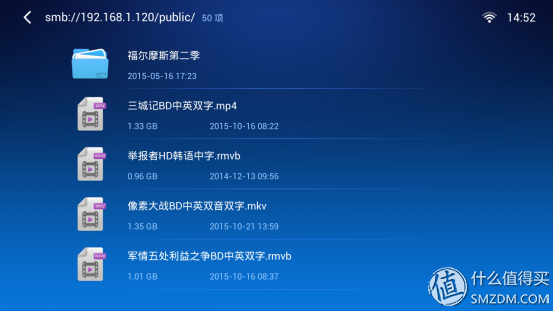 Select video file↑
Select video file↑
   After this week's toss, the NAS solution finally settled. In fact, it is also to provide some ideas for everyone, the same function can choose their own use of smooth software to achieve.
Compared to DIY NAS devices, I personally feel that the vendor integration solution is more stable and easy to use. Compared with the same price group Hui, Tieweima still has advantages in terms of configuration. If the software ecology is better in the later period, it will be better. If you can open up the application center, the third-party plug-ins will have higher playability.